Server Basics
1
First Step
Log in to your Wepwawet Control Panel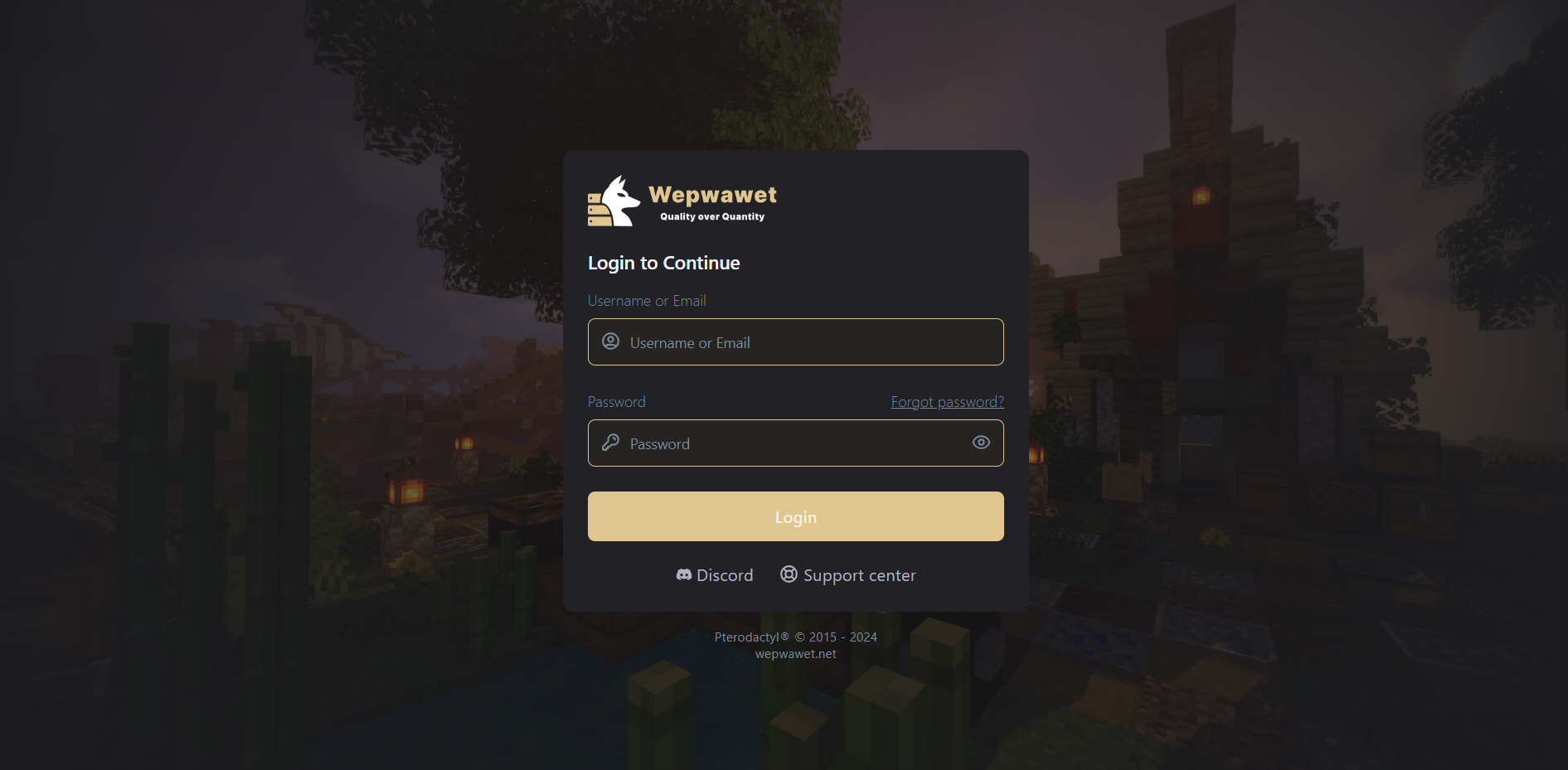
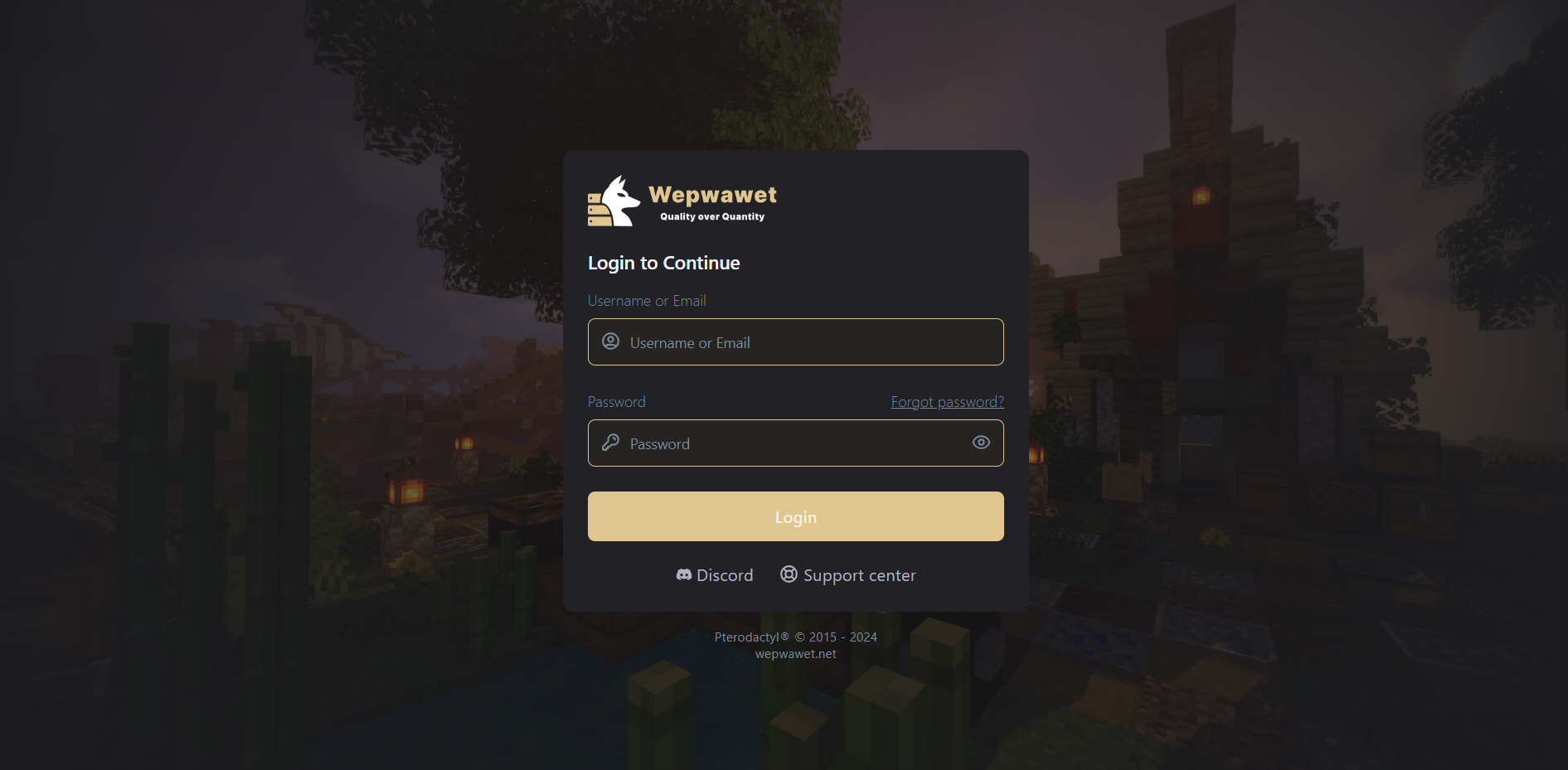
2
Second Step
Select your server.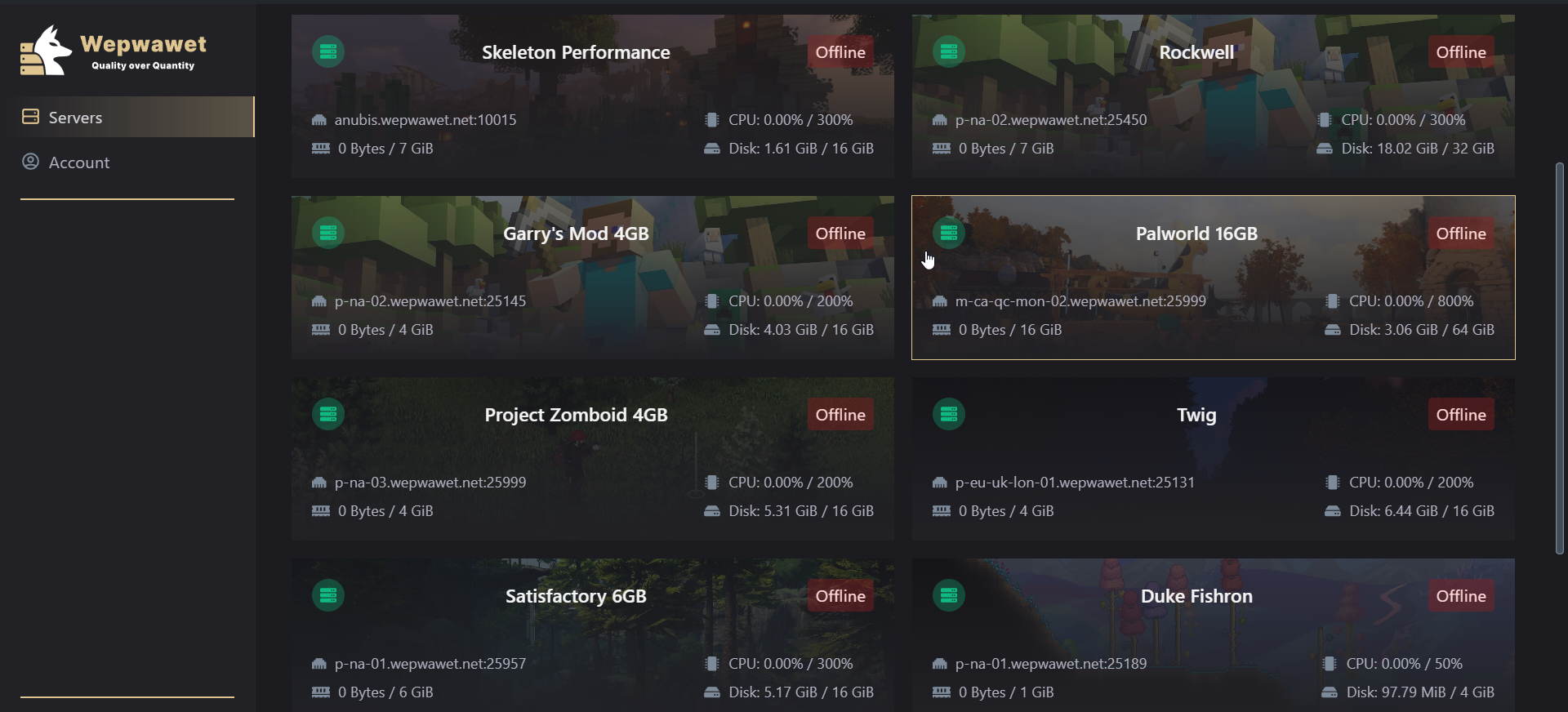
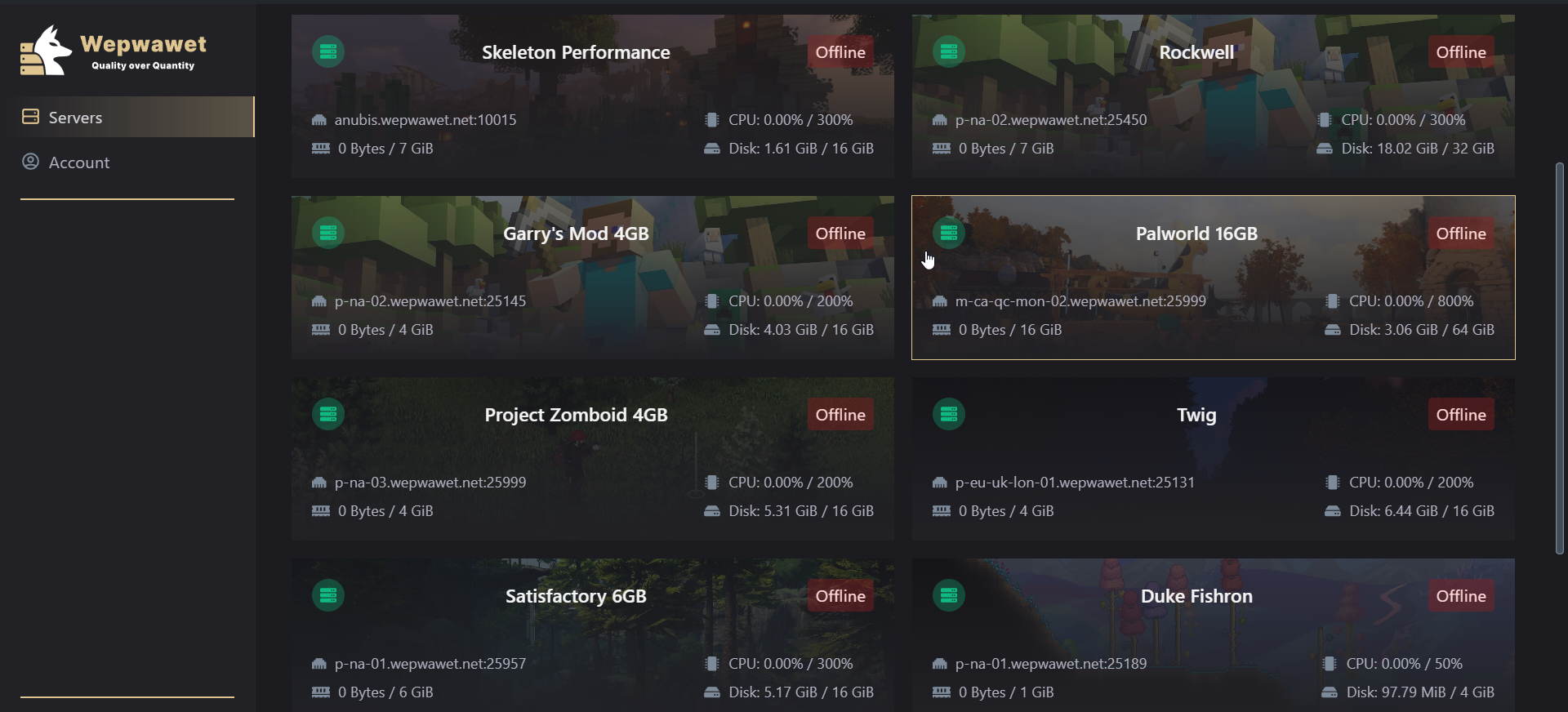
3
Third Step
Stop your server.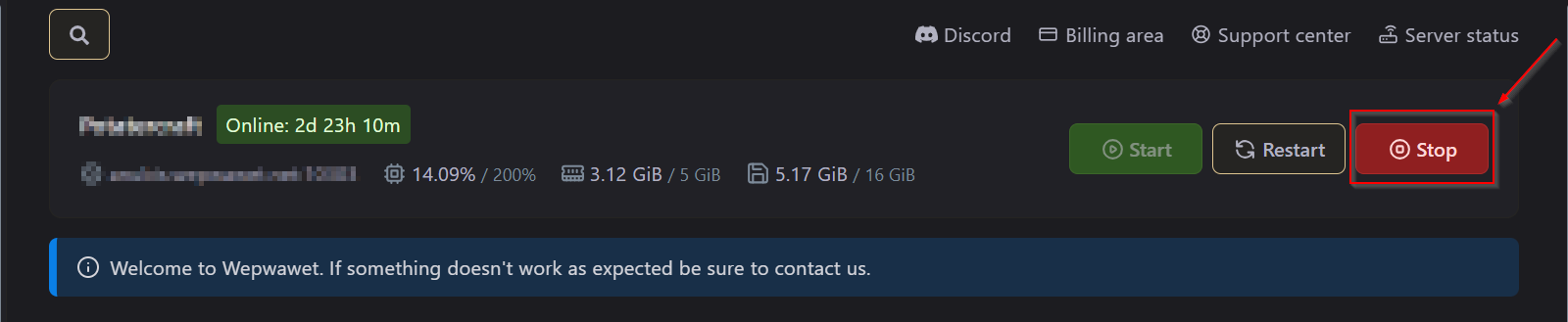
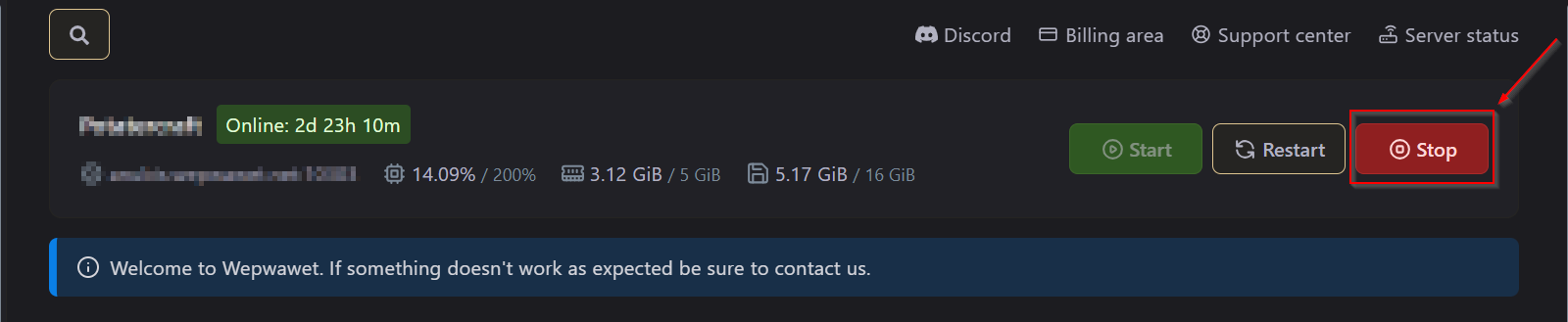
4
Fourth Step
Go to the Network tab of your game Panel.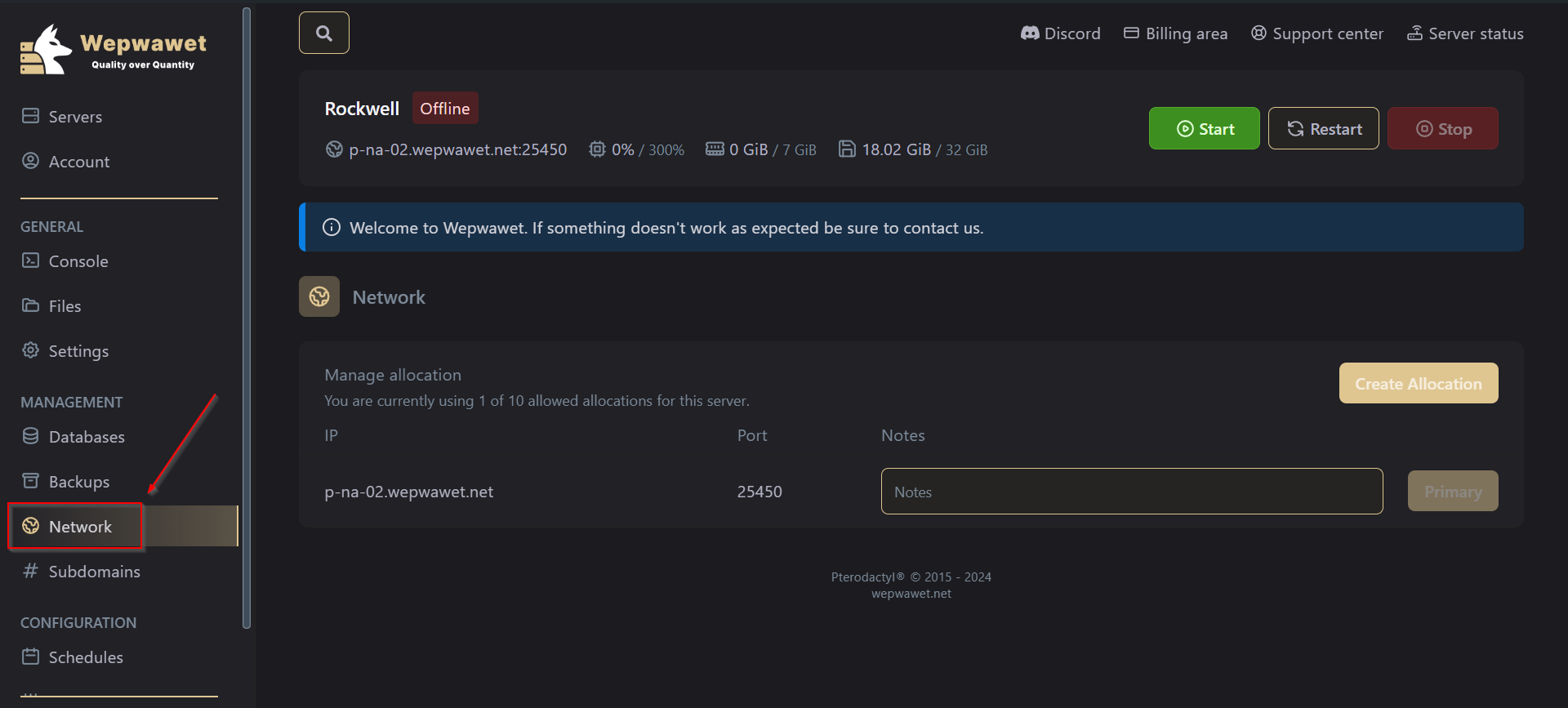
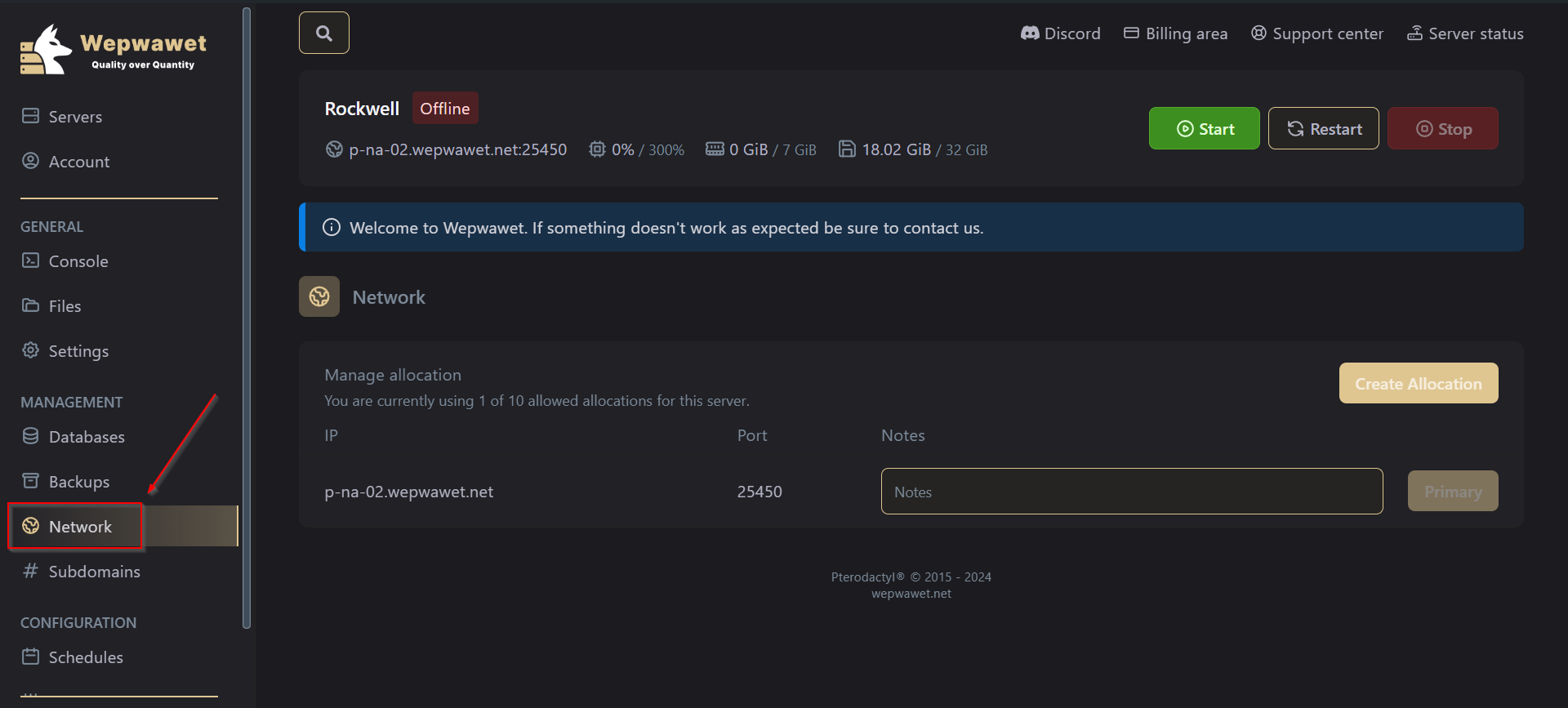
5
Fifth Step
Click Create allocation 3 times so you have 4 ports.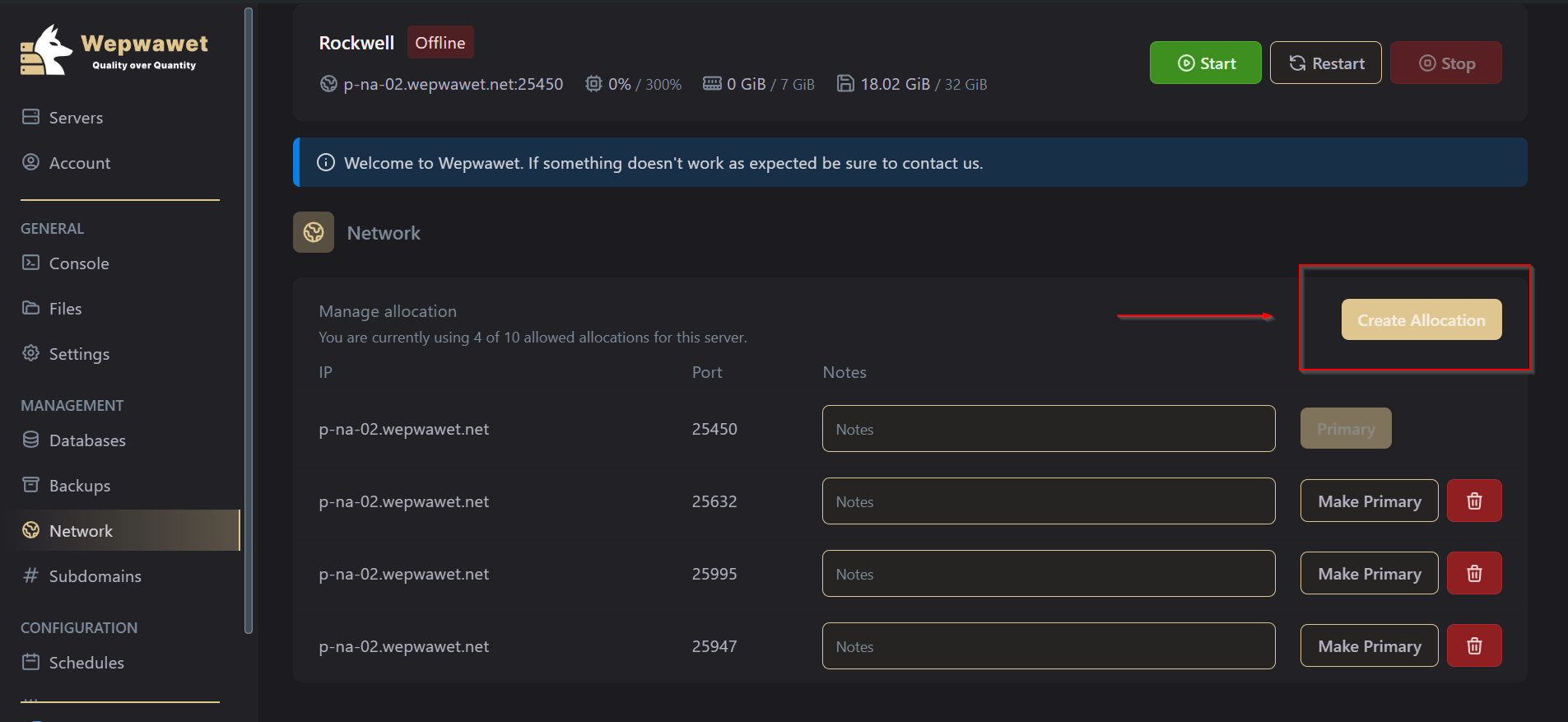
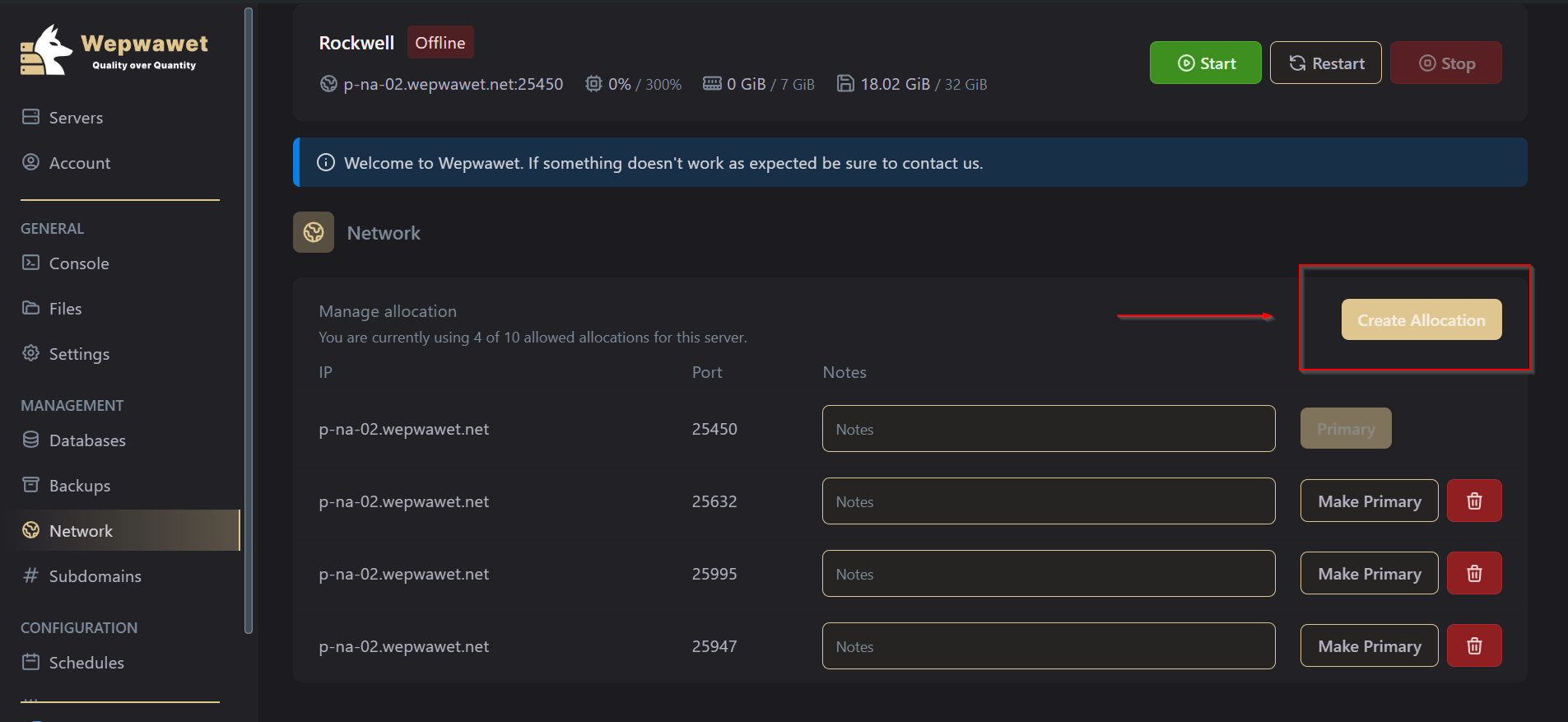
6
Sixth Step
Fill in the following notes for the allocations, Name the primary port: Game \ Server \ Epic Games, Name the second port: RAW UDP, Name the third port: Query \ Steam, Name the last port: Rcon.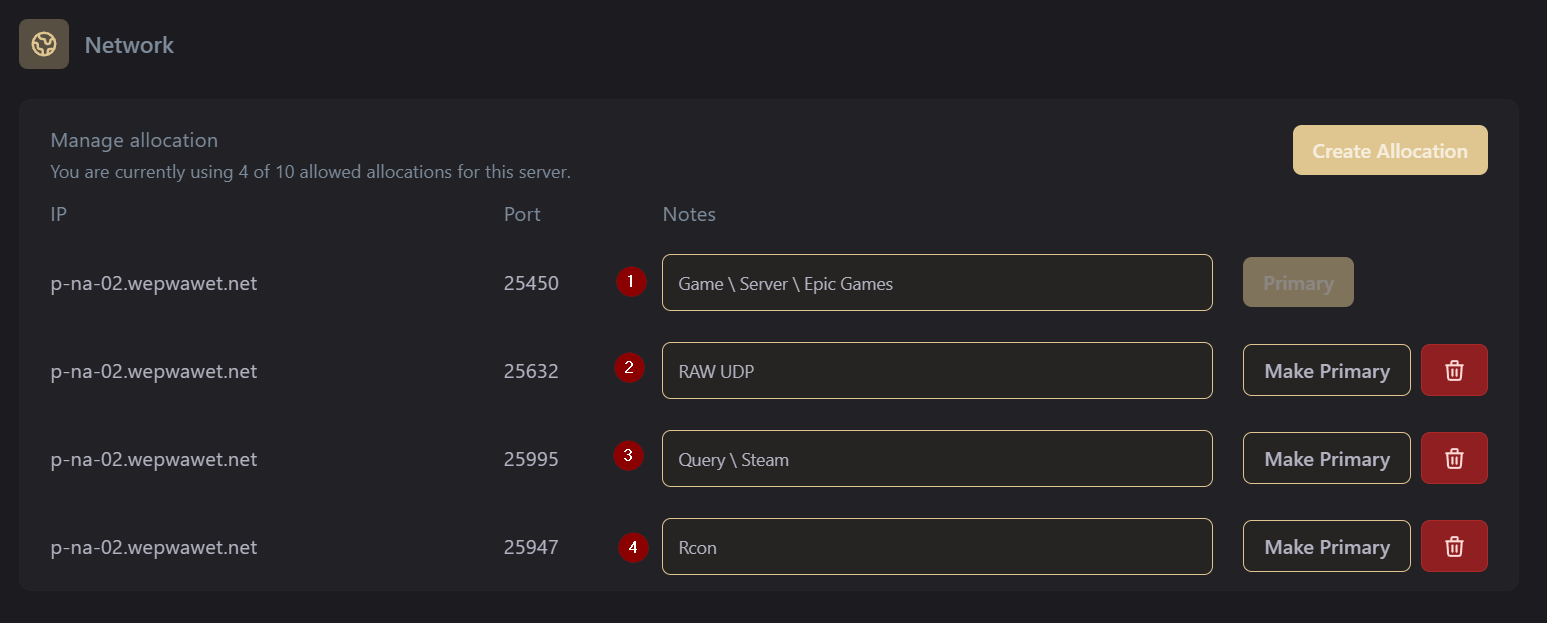
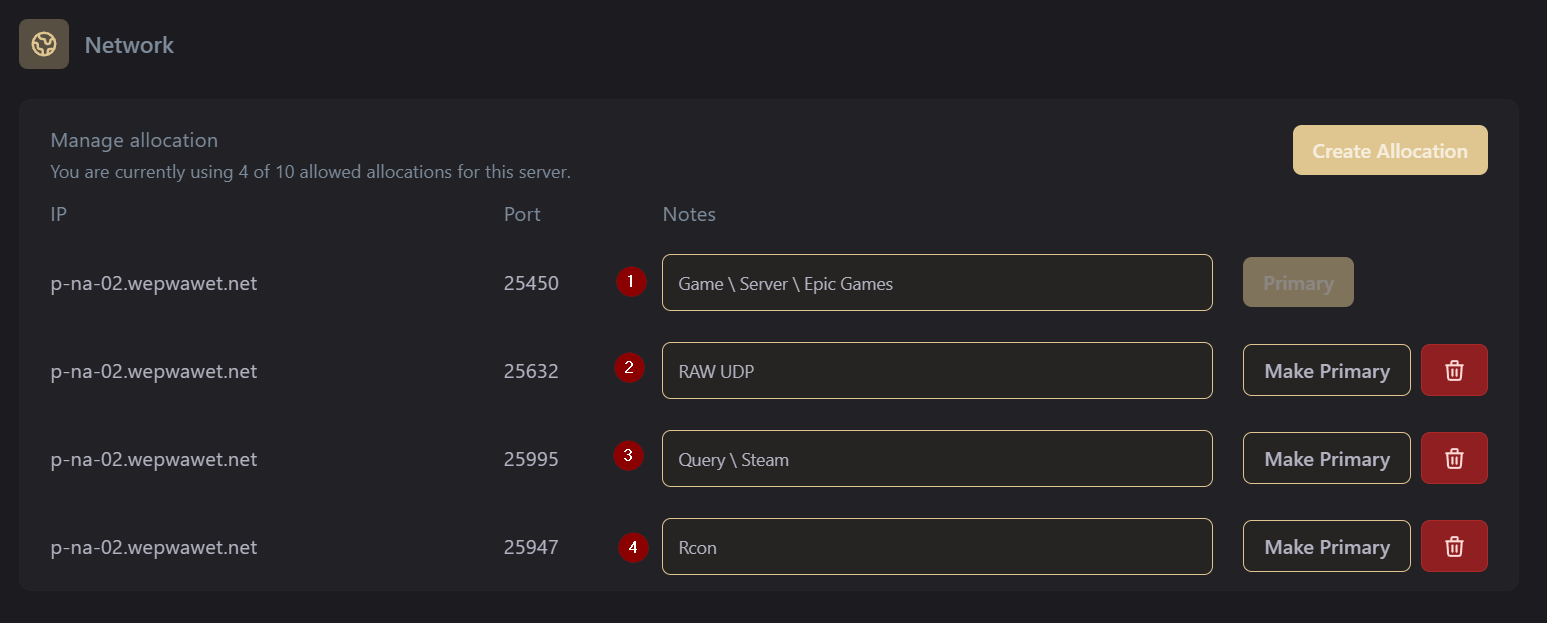
7
Seventh Step
Go to the Startup tab on the panel and set up your admin password, server map, server name, rcon port (use the rcon port you set on the network tab), query port (use the query port you put on the network tab).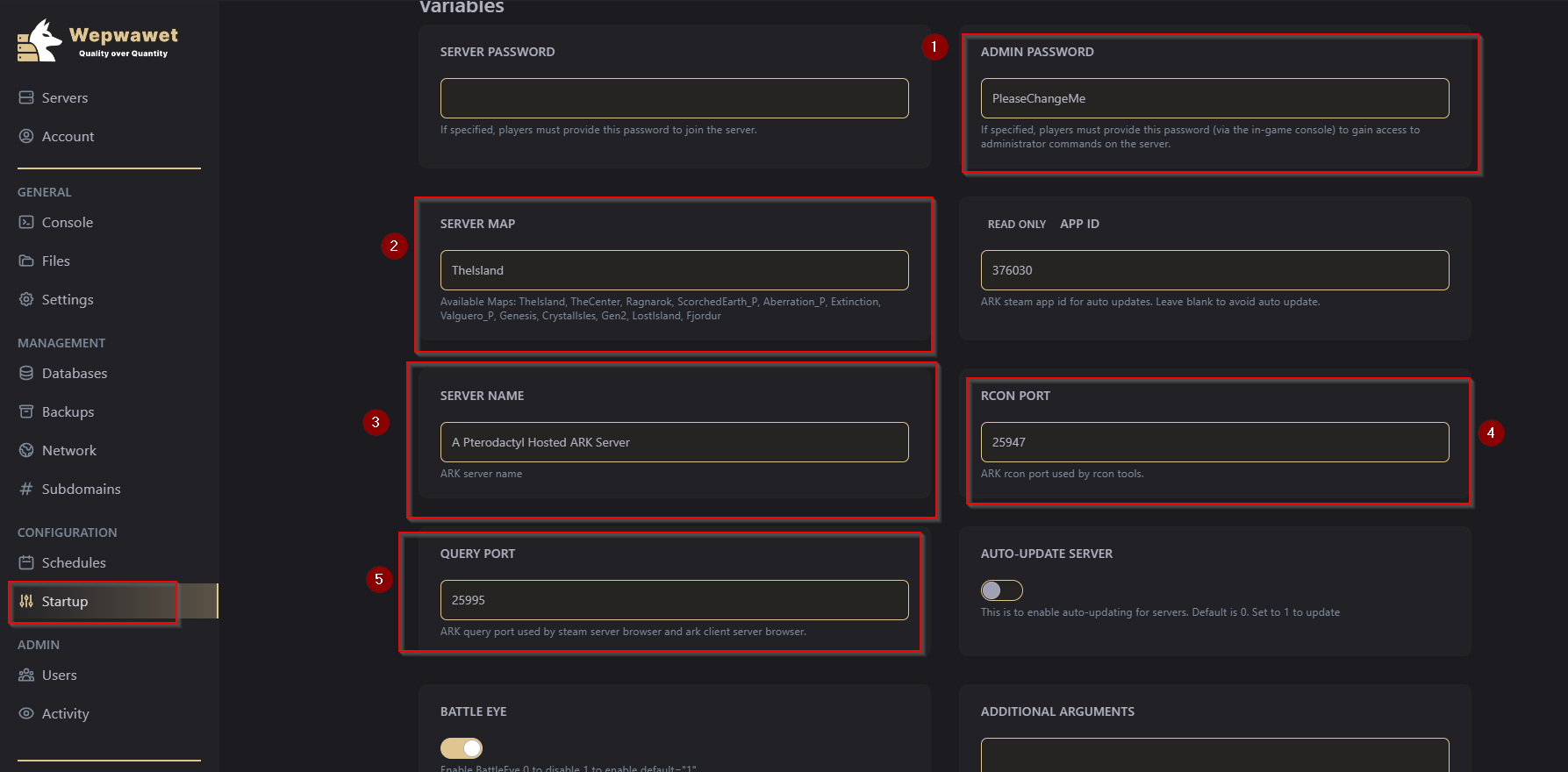
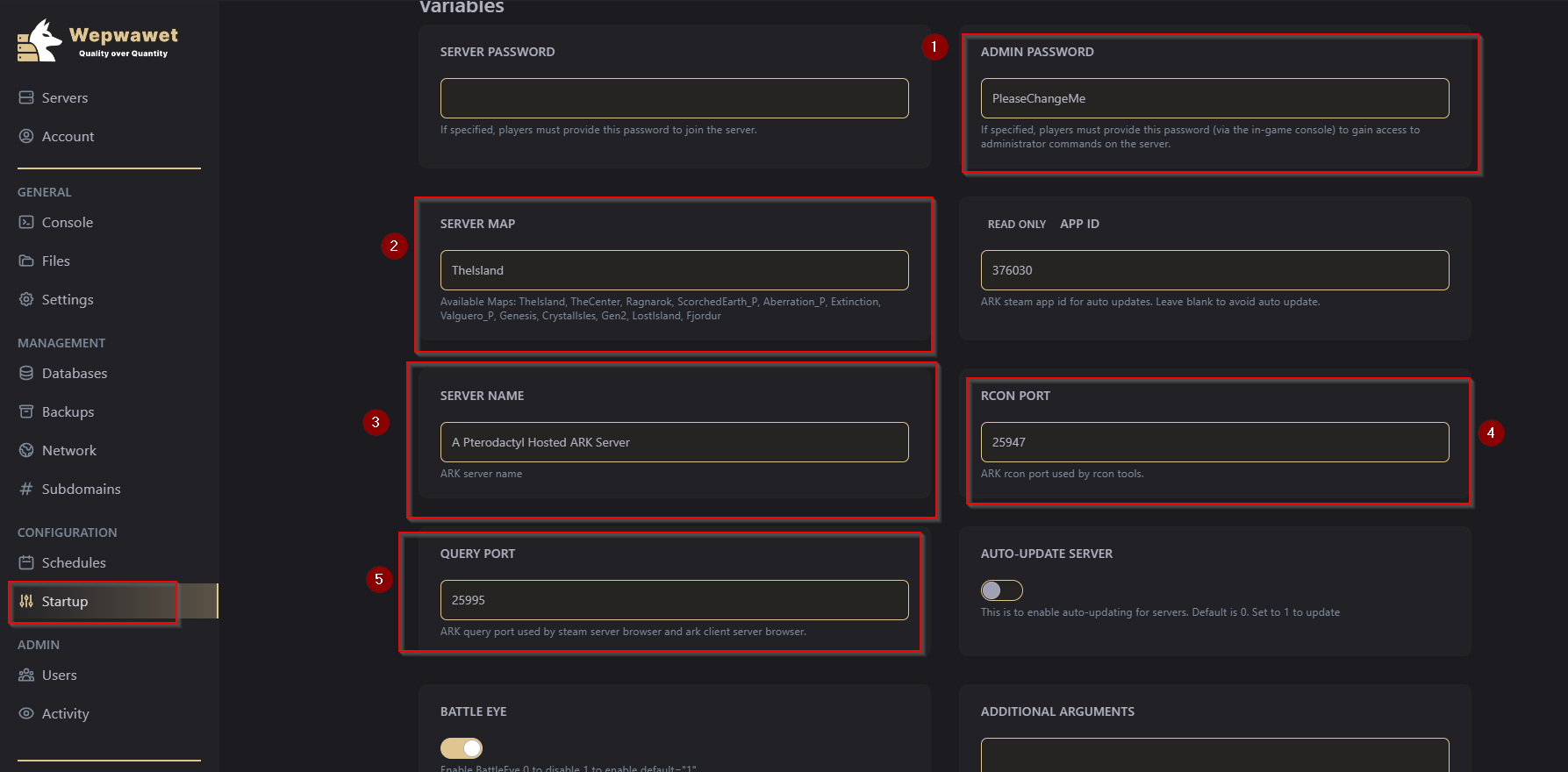
Rcon
1
First Step
Download ARKon
2
Second Step
Unzip it into a folder & click & ARKon.exe
3
Third Step
Go to the settings tab and fill in the RCON ip(hostname), port, and the admin password you set earlier.
How to connect on Steam?
1
First Step
In the Steam client under the tab View > Servers, click favorites in the favorites tab.
2
Second Step
Add your server by clicking Add a Server, then enter your server address + query port (IP:QUERY_PORT) and click Add This Address To Favorites.
3
Third Step
Open ARK and click Join ARK.
4
Fourth Step
In the bottom left corner under the filters, change the session filter to Favorites.
5
Fifth Step
Press refresh, and then you should see your server and be able to join.
How to connect on Steam with the ARK session/server list?
1
First Step
Open ARK and click Join ARK.
2
Second Step
In the bottom left corner under the filters, change the session filter to unofficial and make sure to enable “show password protected servers” if your server is password protected.
3
Third Step
Then at the top enter your name and select your map and wait till your server shows up this can take 5-10 minutes.
4
Fourth Step
If it doesn’t show click refresh and wait again it might take a bit for it to show.
How to connect on Epic Games Launcher?
1
First Step
Open ARK and select HOST / LOCAL.
2
Second Step
Click Single Player.
3
Third Step
Once connected press tab to open the console.
4
Fourth Step
In the console type “open address + query port” (IP:QUERY_PORT).
There you go! Now you know how to get started with your ARK Server
