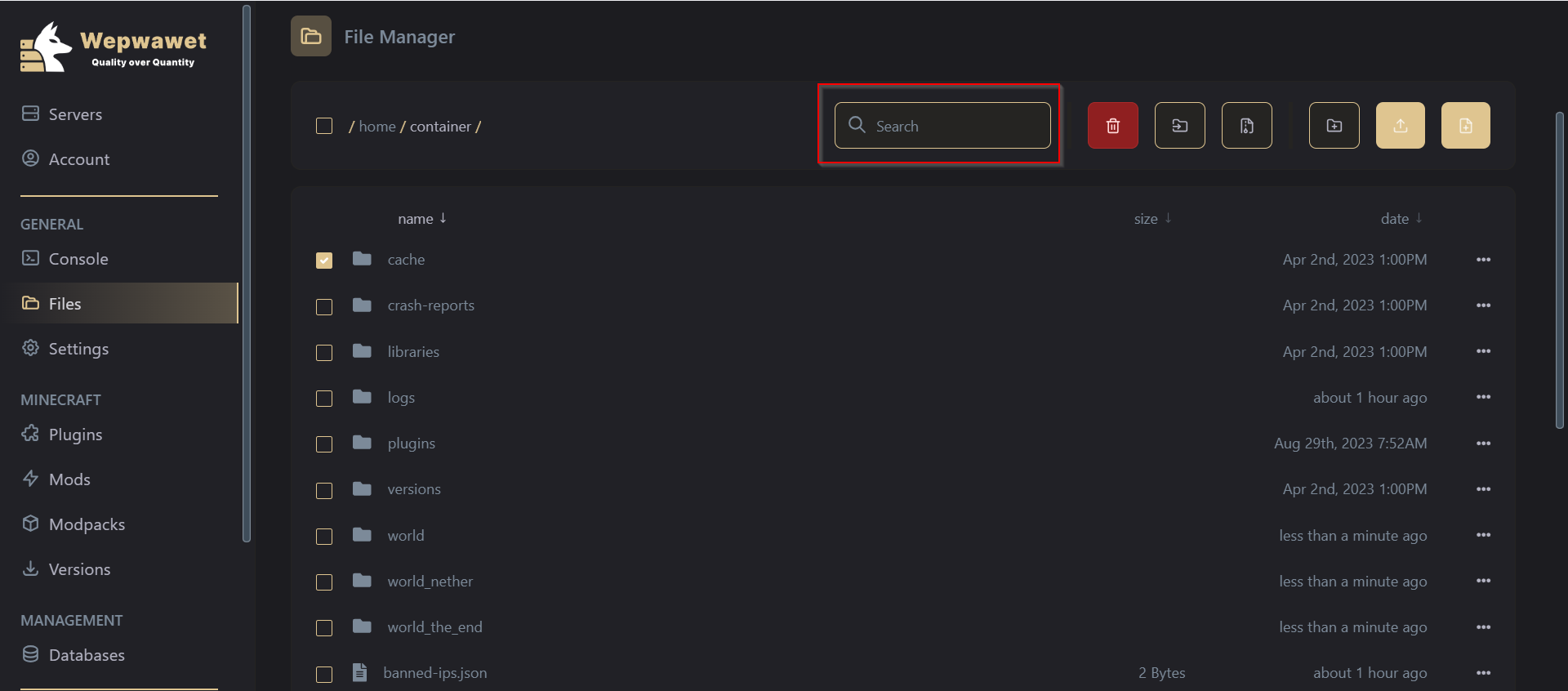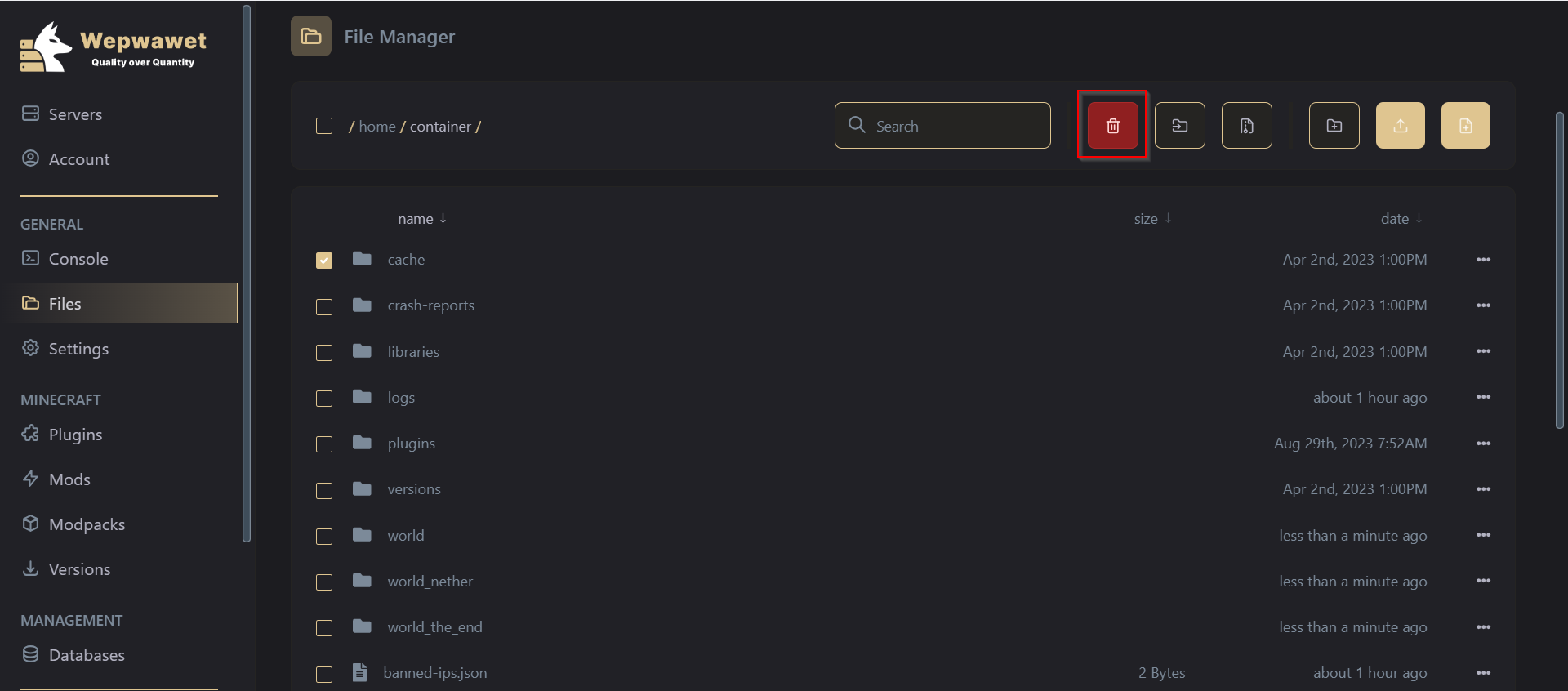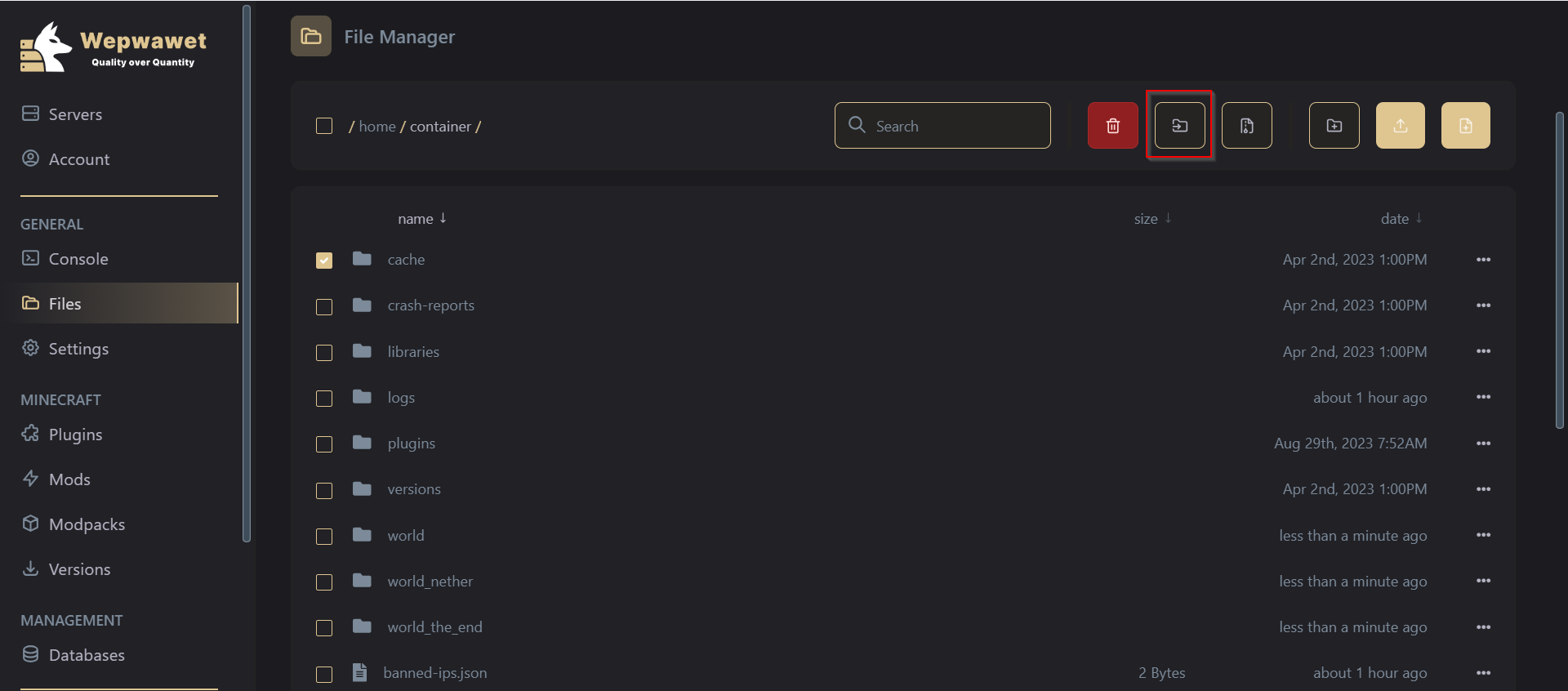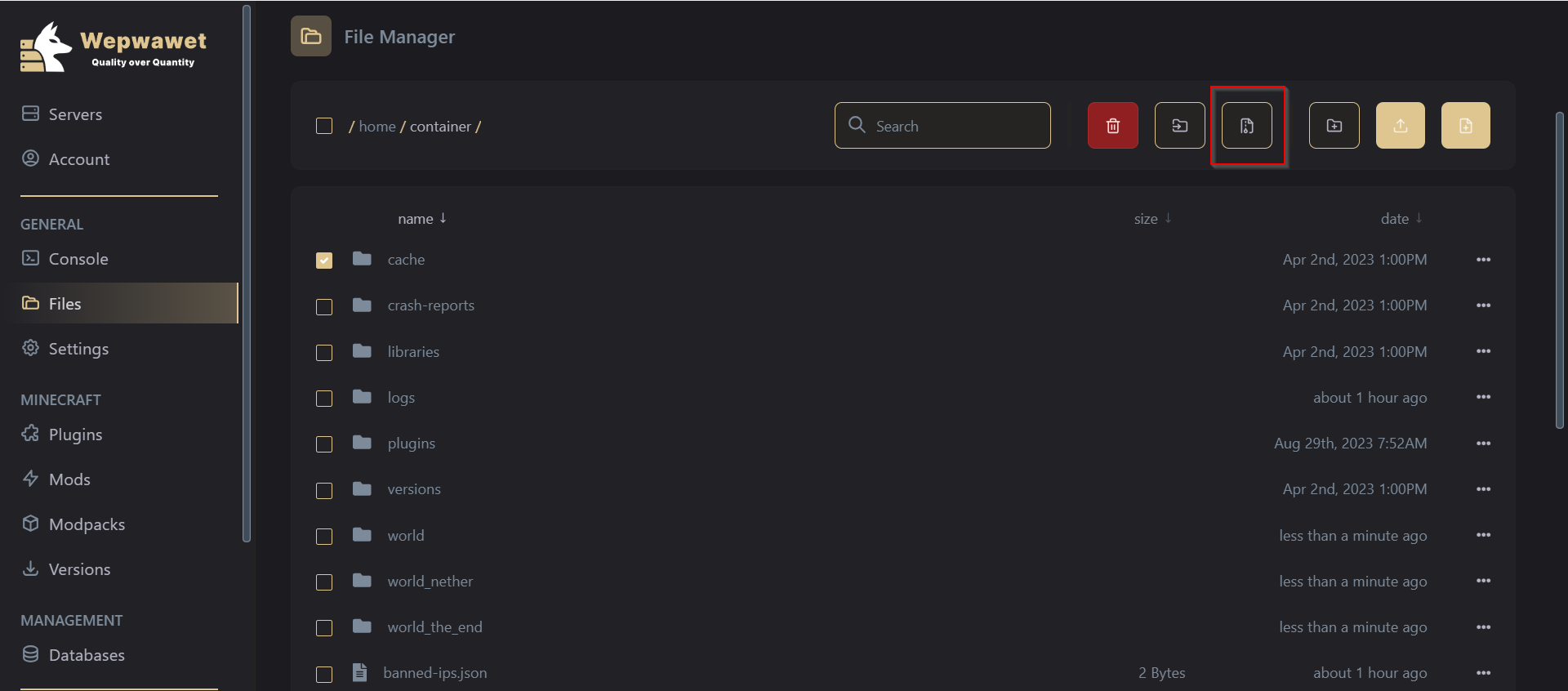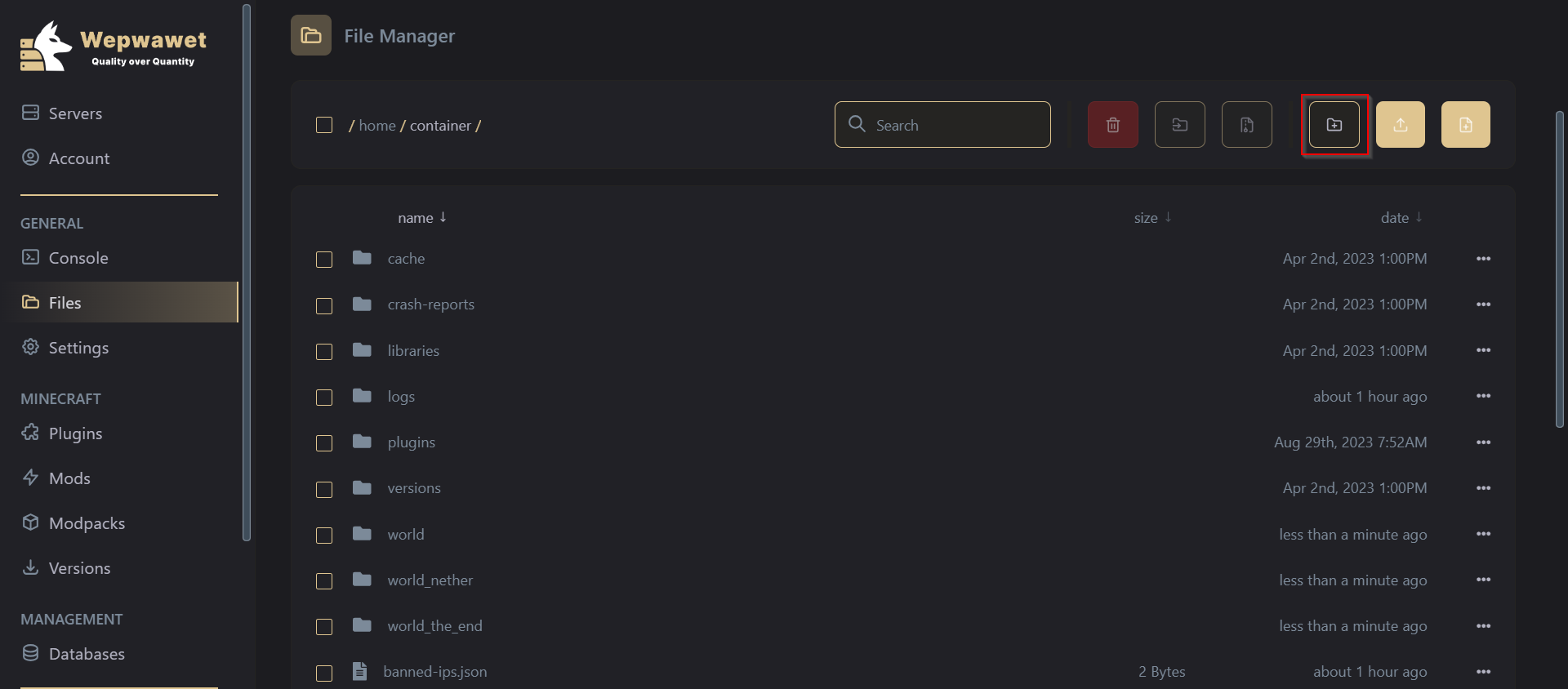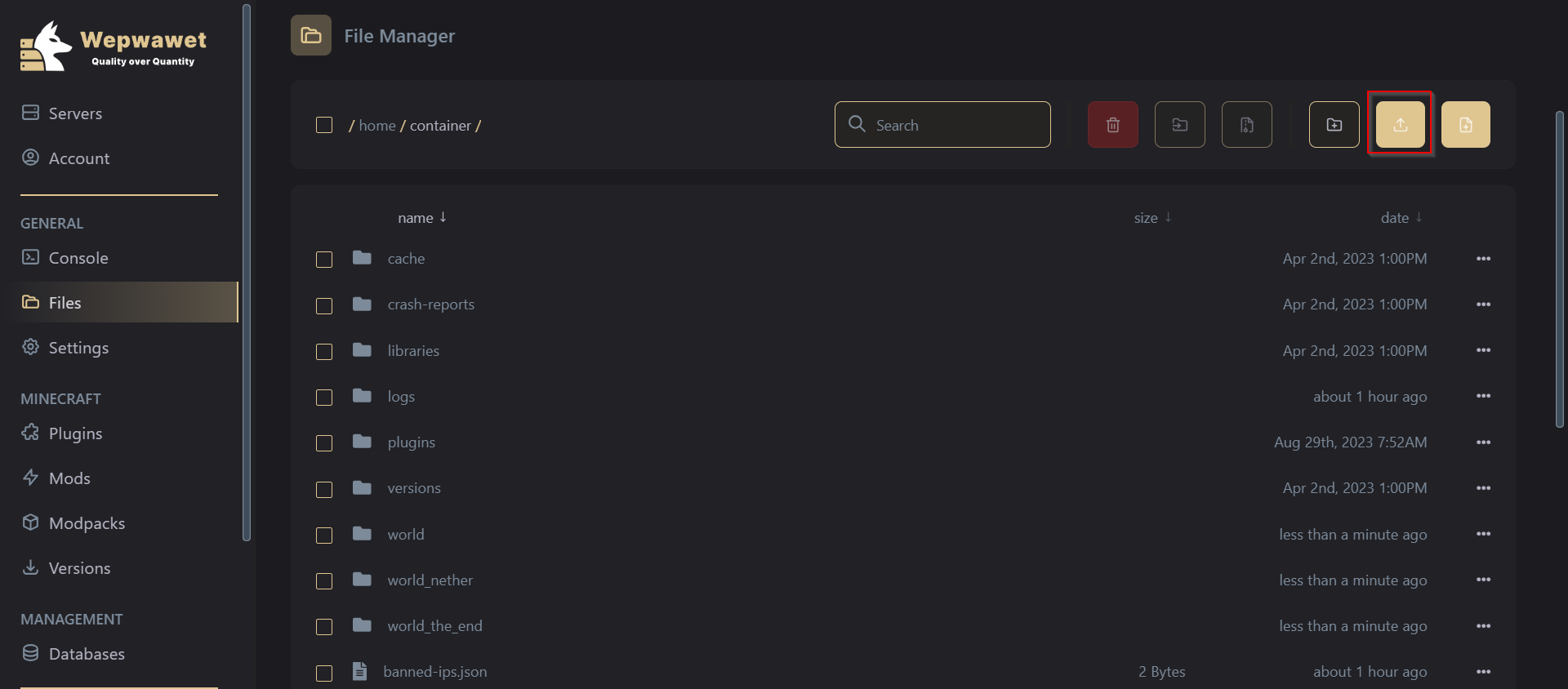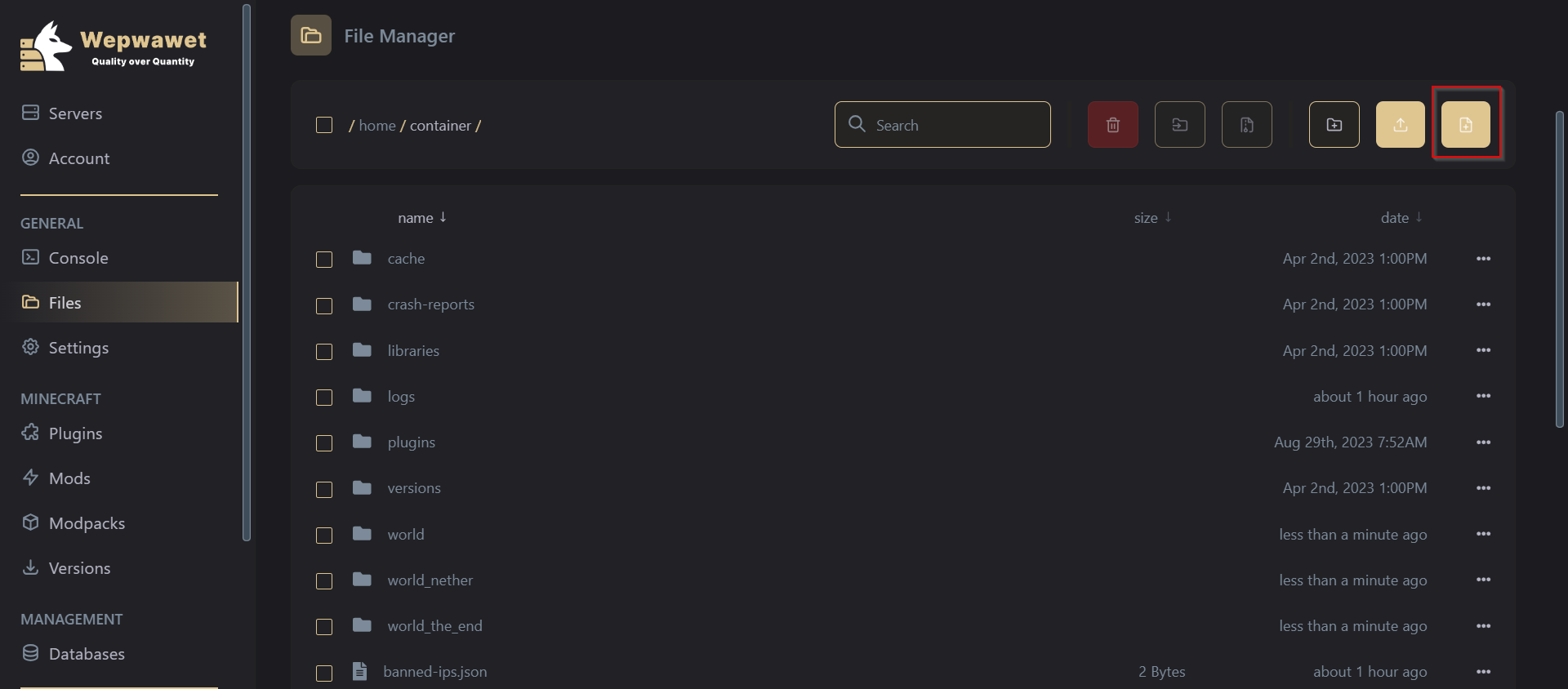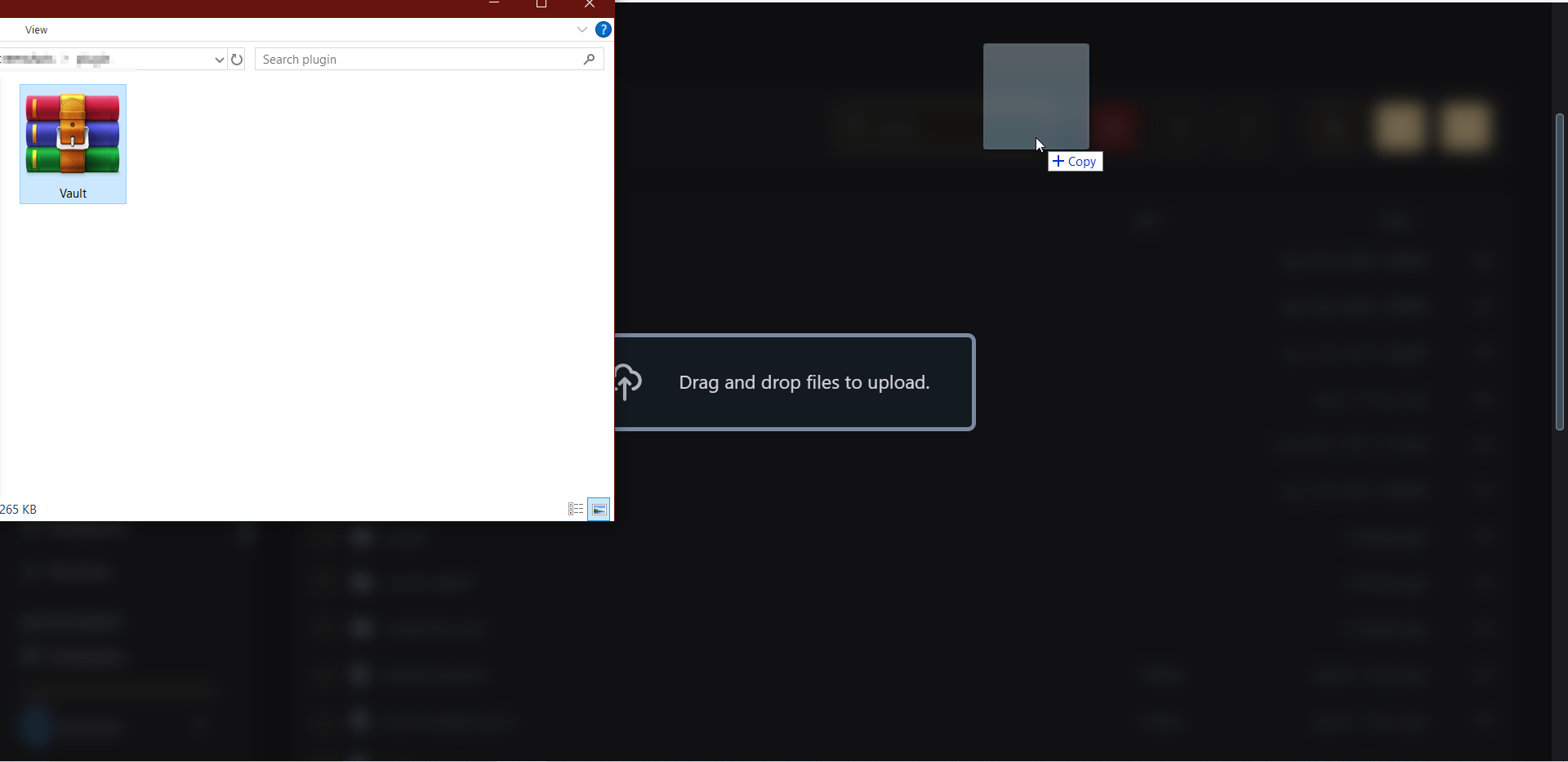(NOTE) Files Manager can be controlled externally using an SFTP like Filezilla or WinSCP
If the File/Folder is over 1GB, You would require to make it into a .zip file on your local storage and then upload the .zip file and then unarchive the File/Folder inside your Server Files Manager- Login to your Wepwawet Control Panel
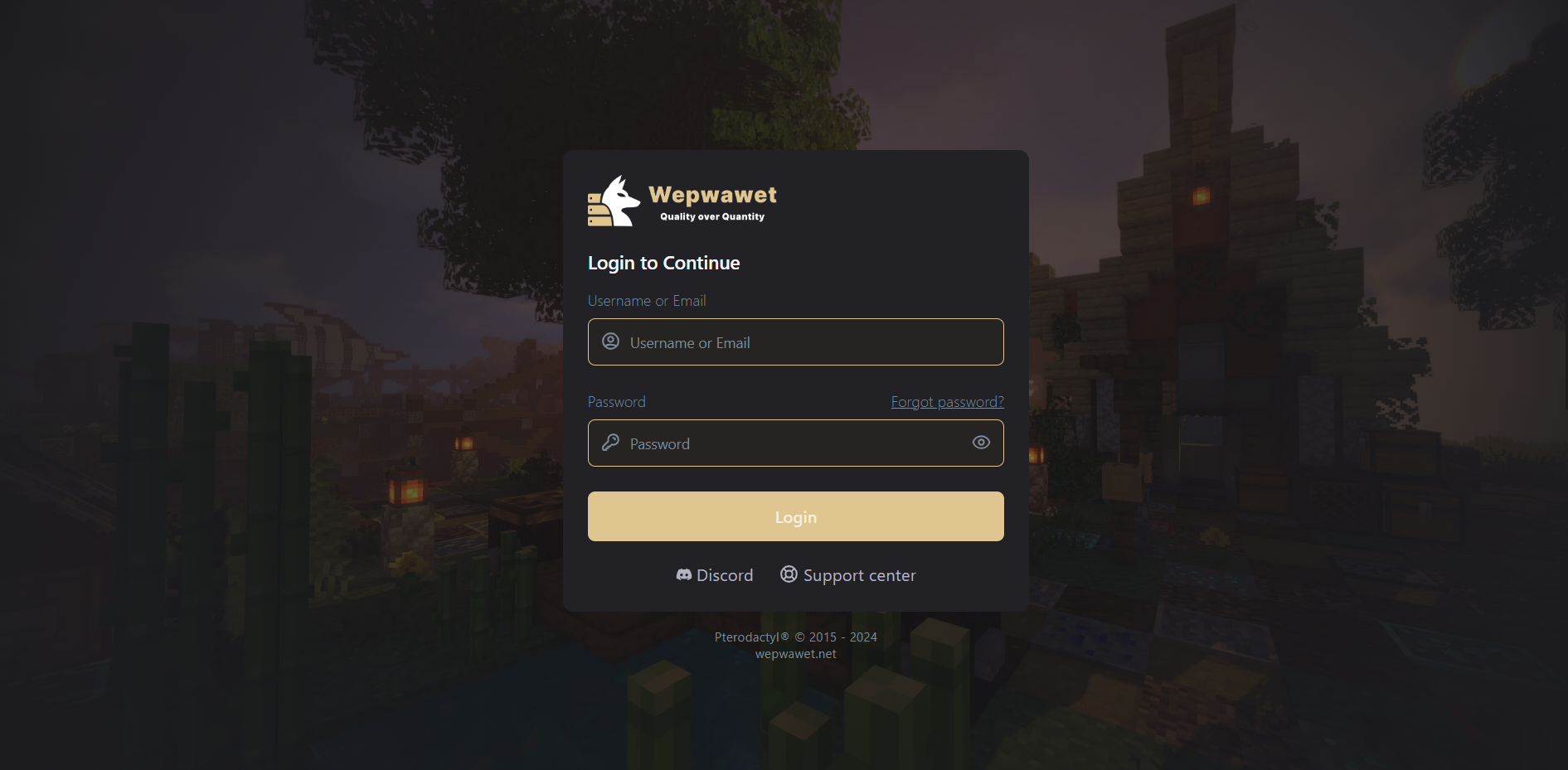
- Select your prefered server.
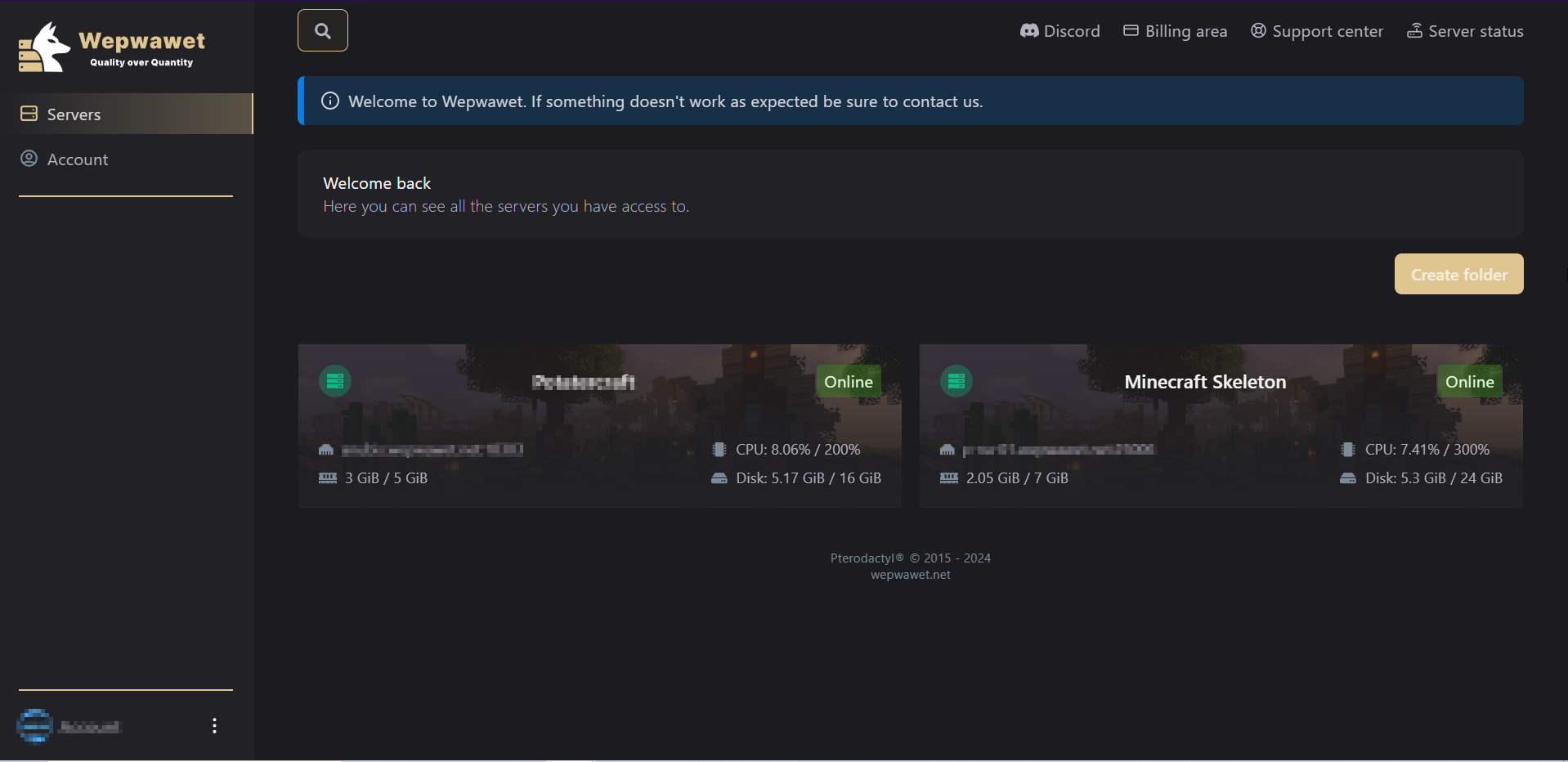
- Click on the Files tab
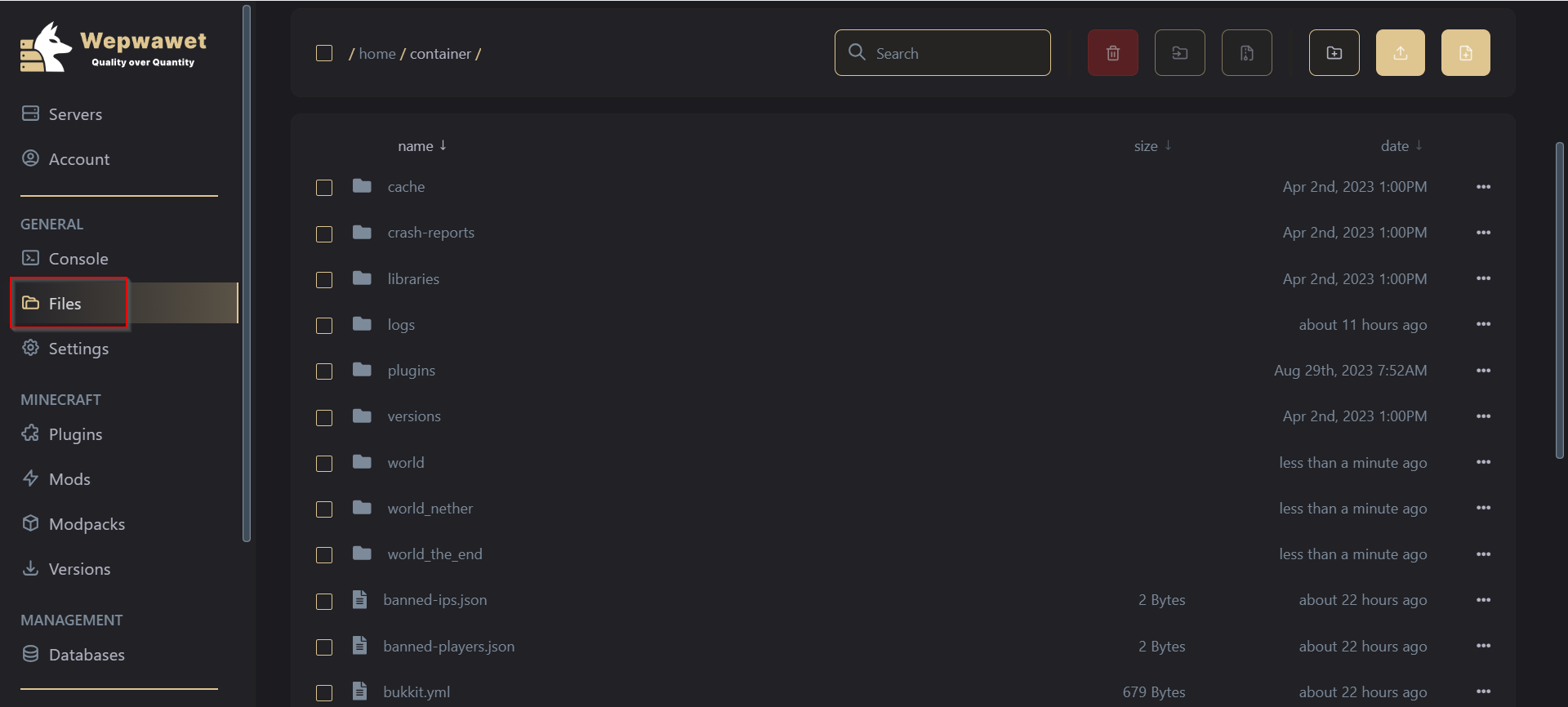
- The Page you are viewing right now is the Files Manager tab.
- This page hold all the files required for the server to run properly.
- Files include your Server software jar, plugins/mods folder, all the world folders (world, world_nether, world_the_end) etc.
In this page, You can:
1. Search for a File/Folder:
If you want to search for a File/Folder, Type the File’s/Folder’s name in the box and press Enter2. Delete a File/Folder:
If you want to delete a File/Folder. Please keep in mind that this is an irreversible process, that means when deleted, unless you have a backup the file deleted can’t be retrived back.3. Move a File/Folder:
If you want to move a File/Folder from one directory to another.4. Archive a File/Folder:
To make a File/Folder into a .zip format. This makes it easier to download onto your local storage.Keynote: The above 3 (2, 3, 4) commands can be accessed only when a file or folder is selected To select a file or folder, click the checkbox to the corresponding file or folder
4. Create a new folder:
To create a new directory for any prefered reason.5. Upload a new File/Folder:
To upload a File/Folder for prefered reason.6. Create a new file:
To create a new file of your own for any prefered reason.7. Drag a file into the Files:
You can drag a file from your PC Files Manager to the Server Files Manager.There you go! Now you know how to use the Files Manager tab! MAKE SURE TO CONTACT US IF ANY ISSUES ARISE.