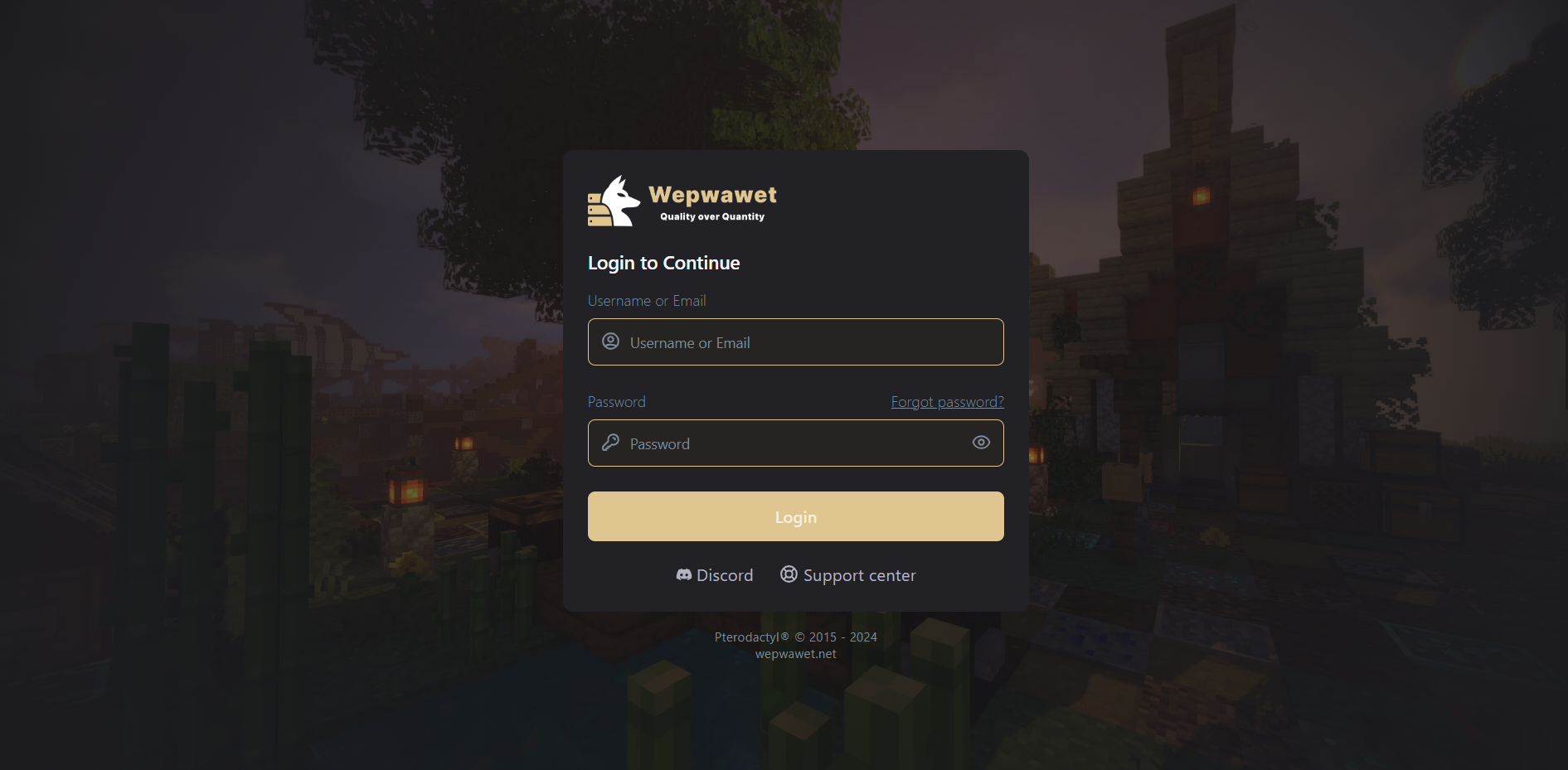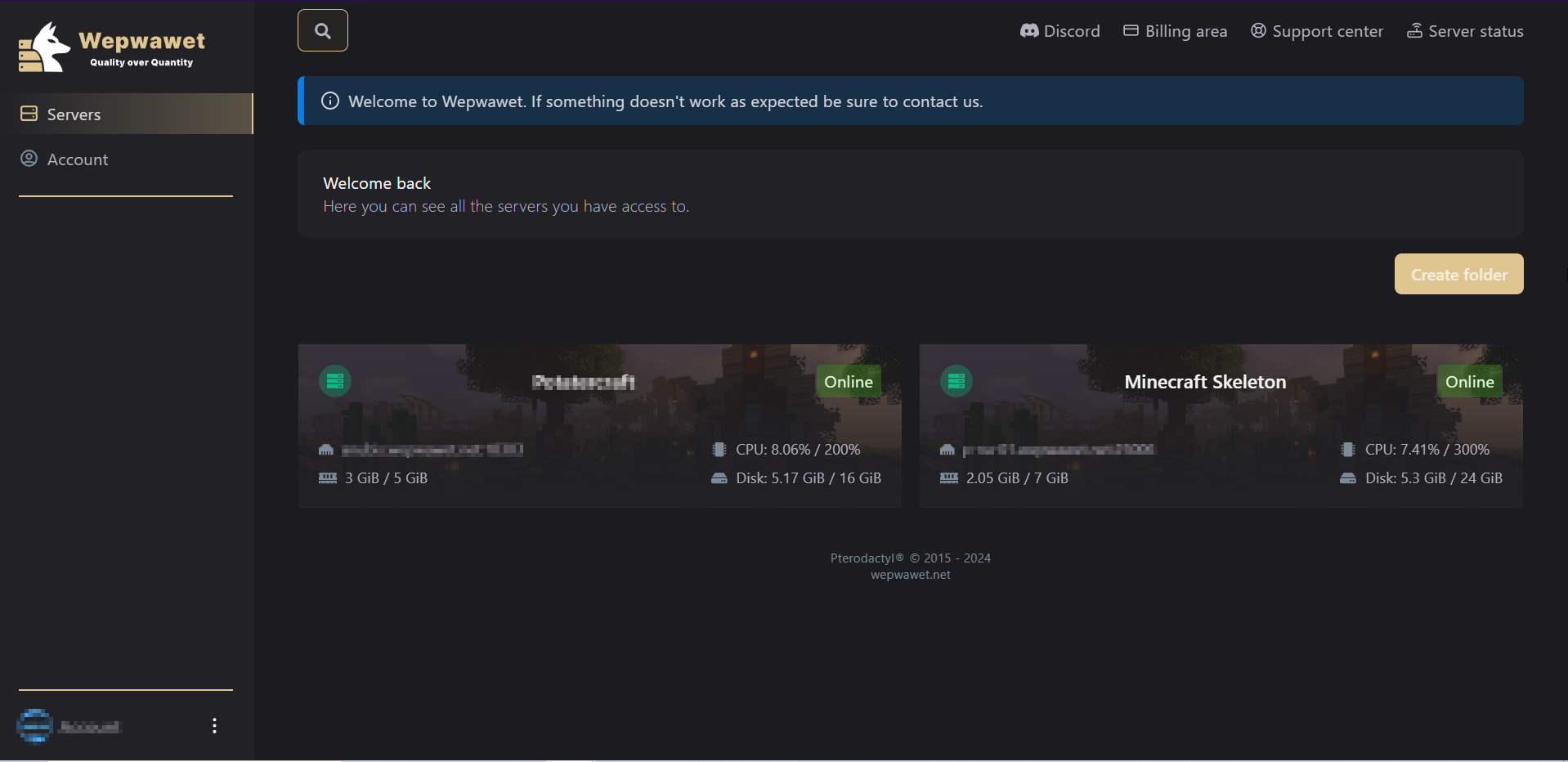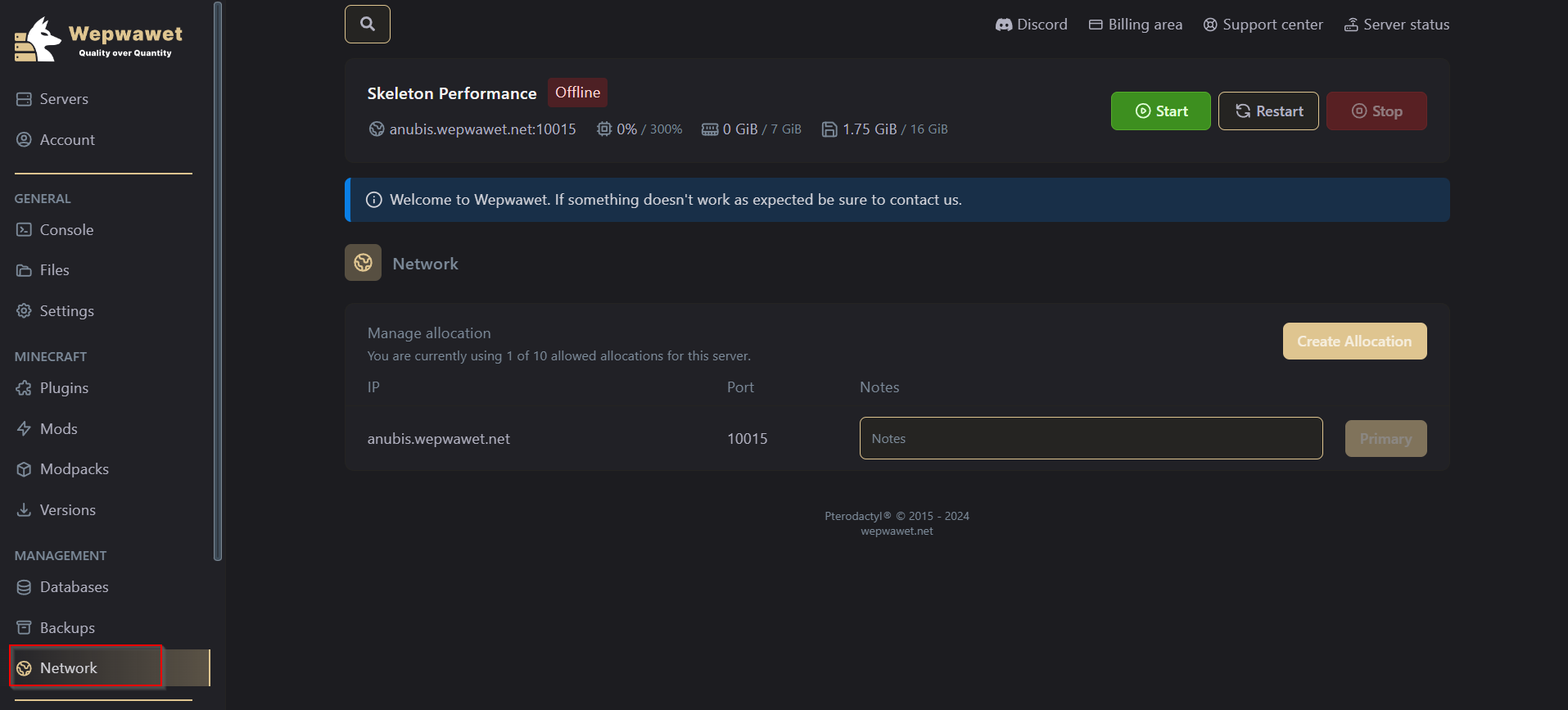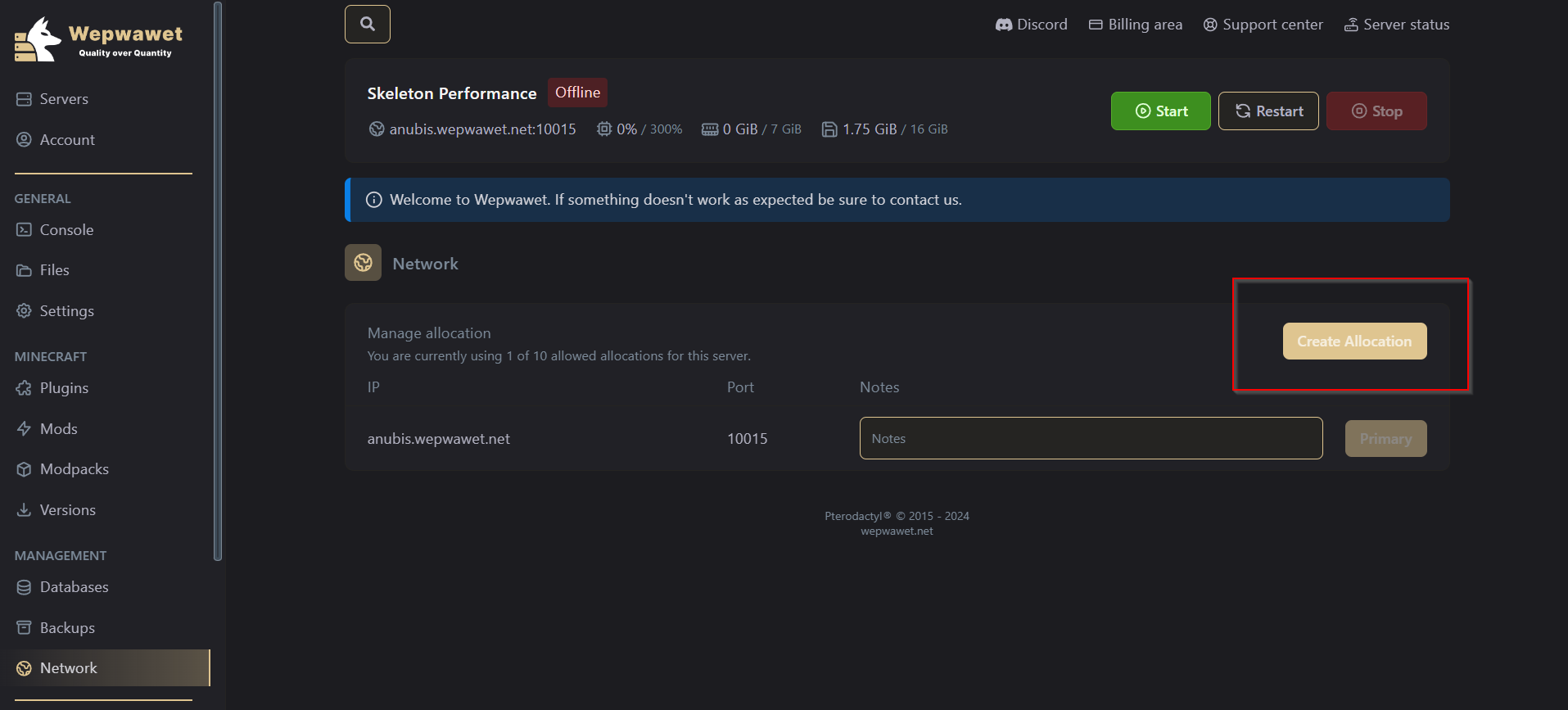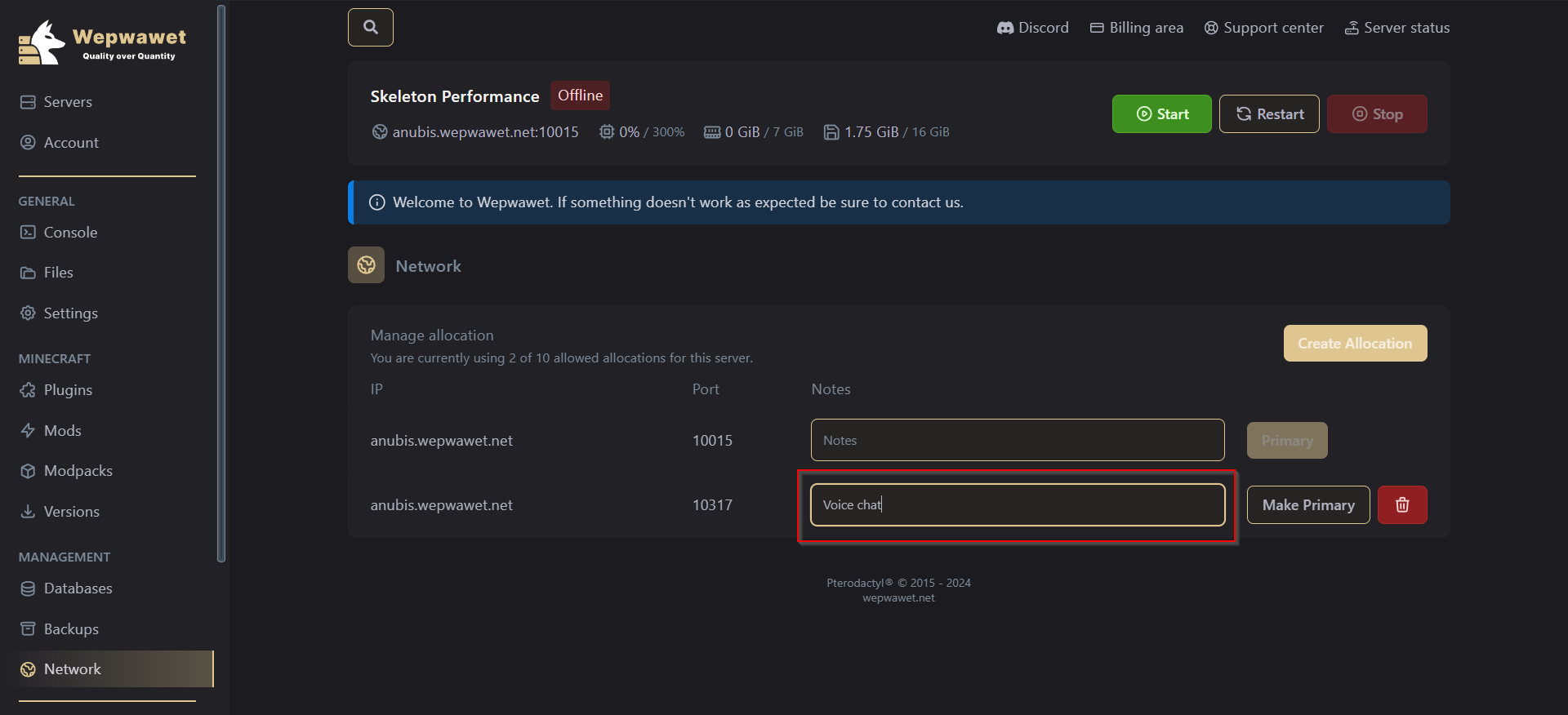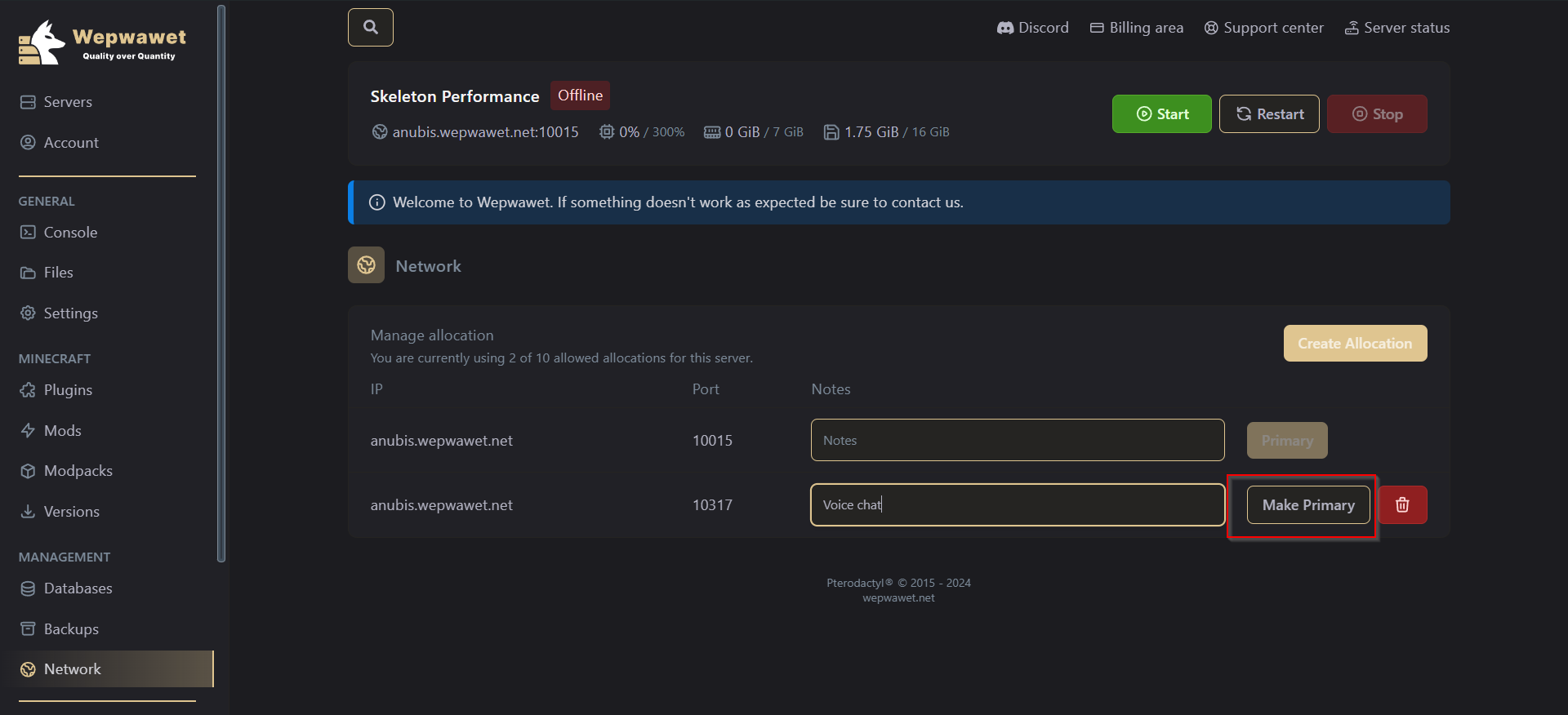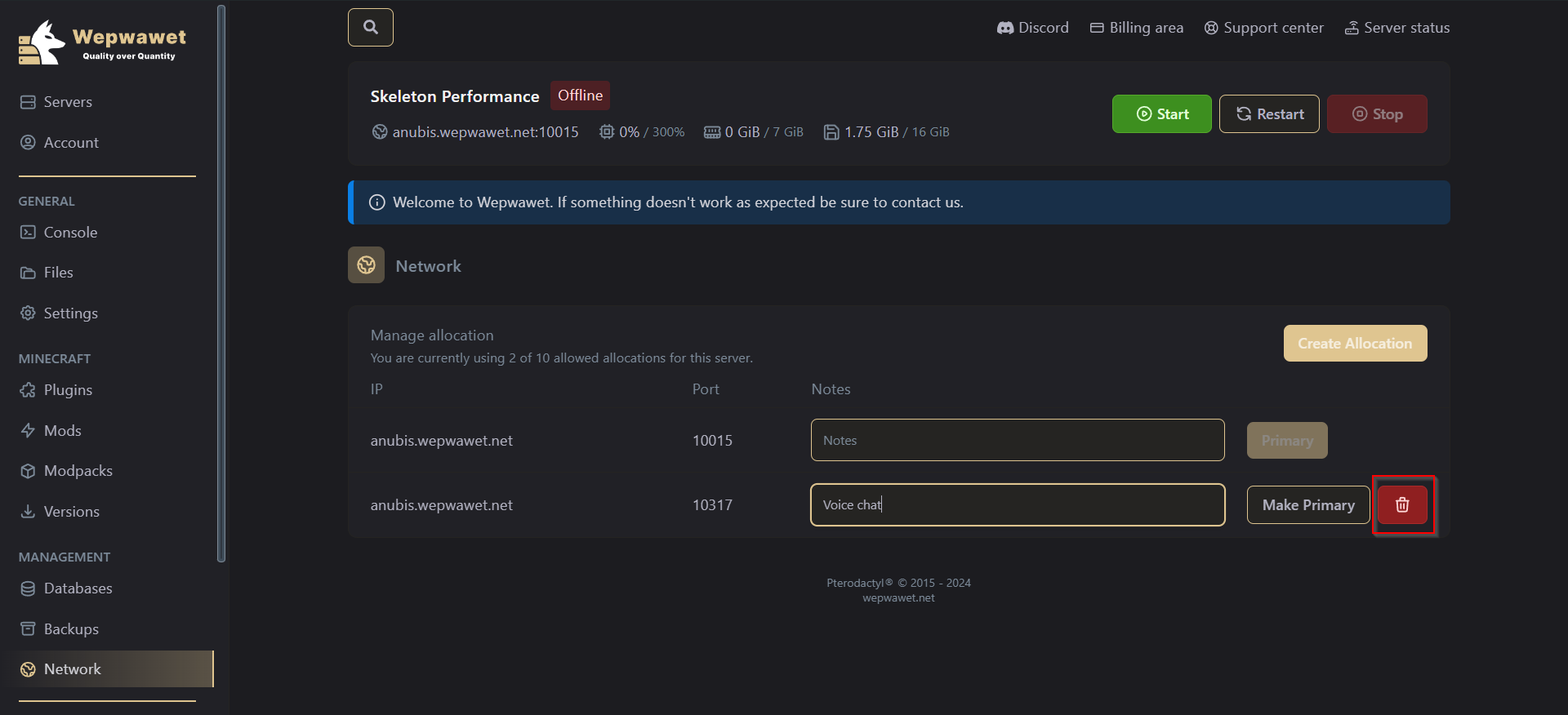Skip to main content
- Login to your Wepwawet Control Panel
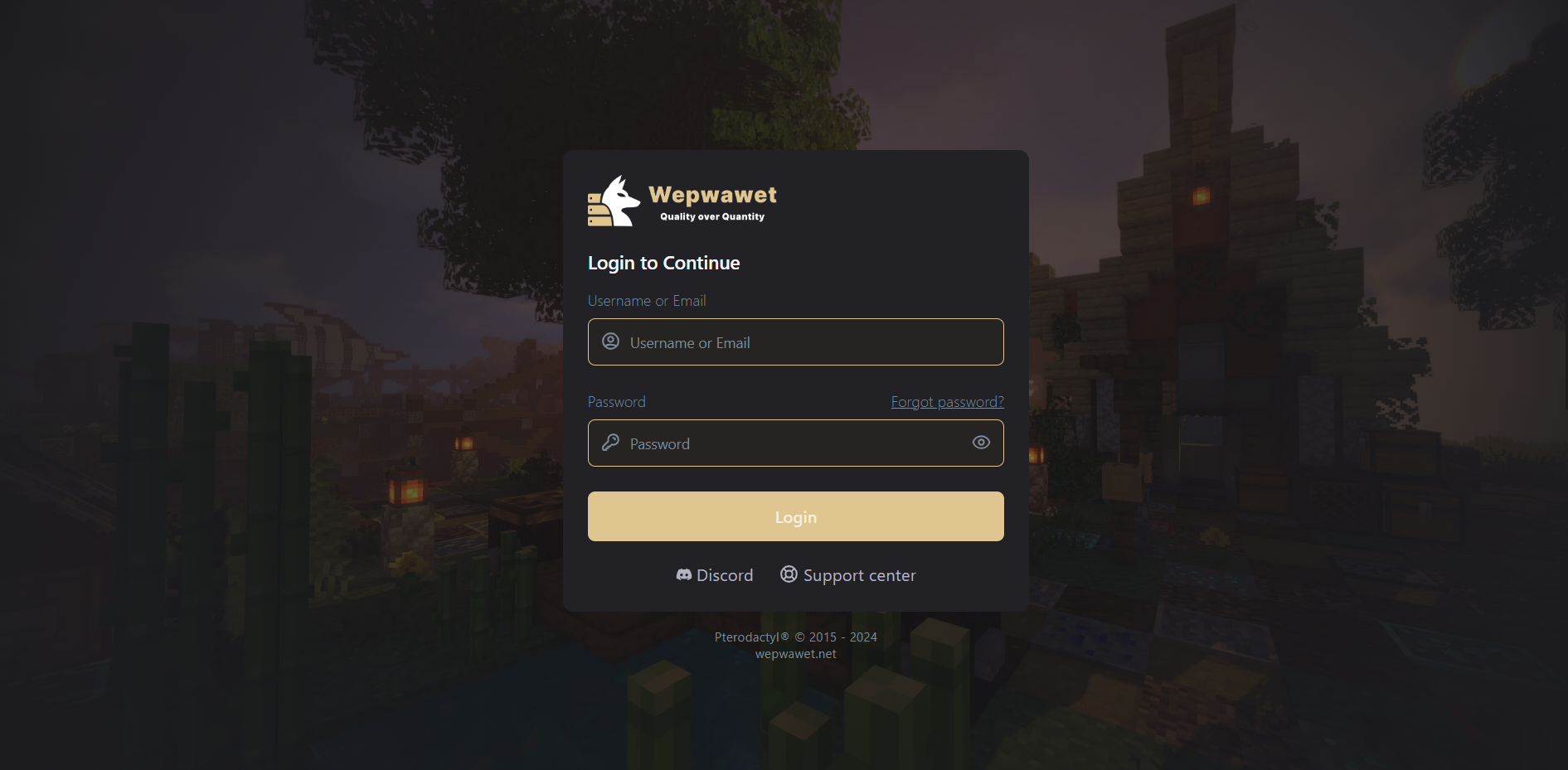
- Select your prefered server.
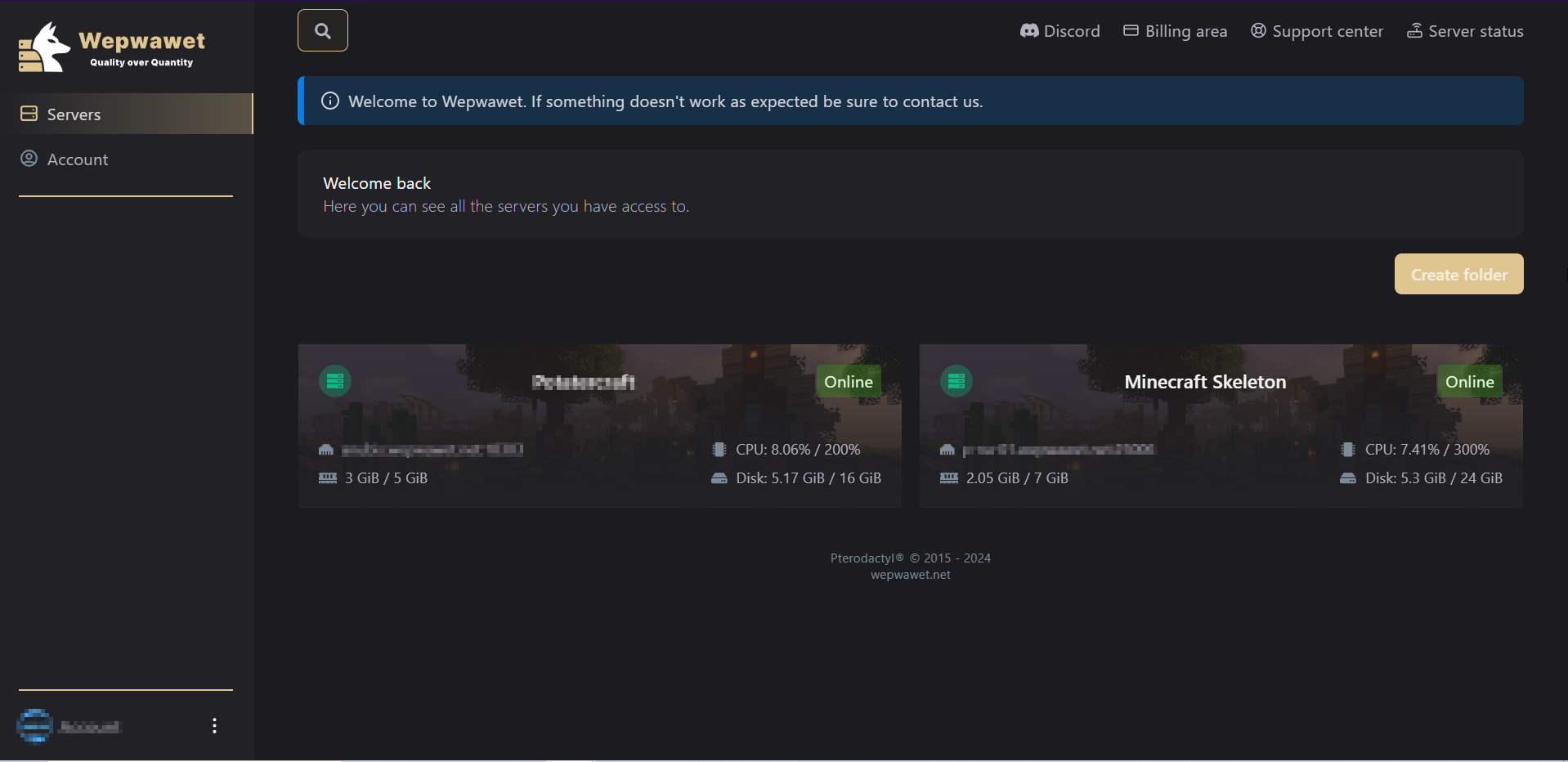
- Click on the Network tab
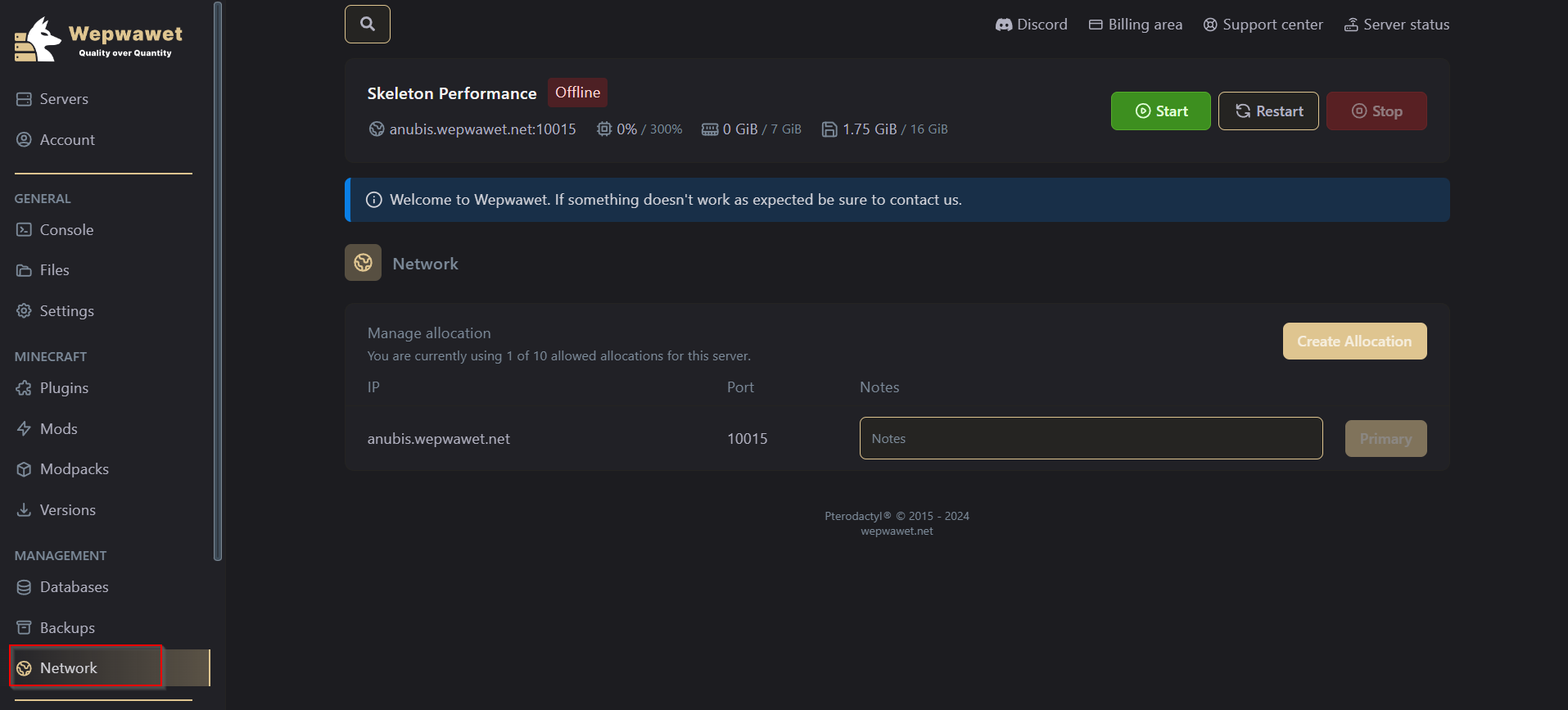
In this page, you can:
1. Create a new Port.
You can create a new port allocation for any other use other than primary minecraft server port.
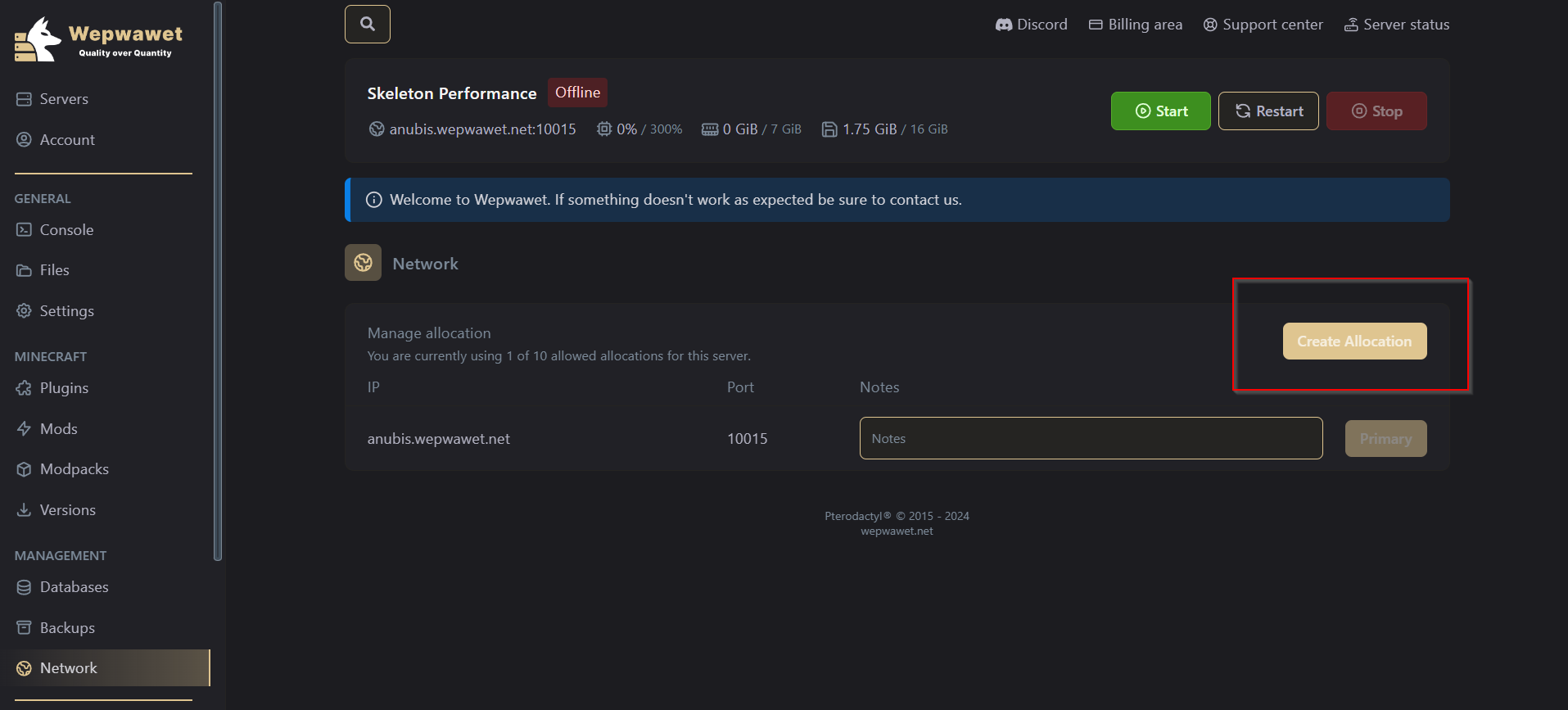
2. Add a note to your ports.
You can add a note to your server to easily distinguish it from the other ports made.
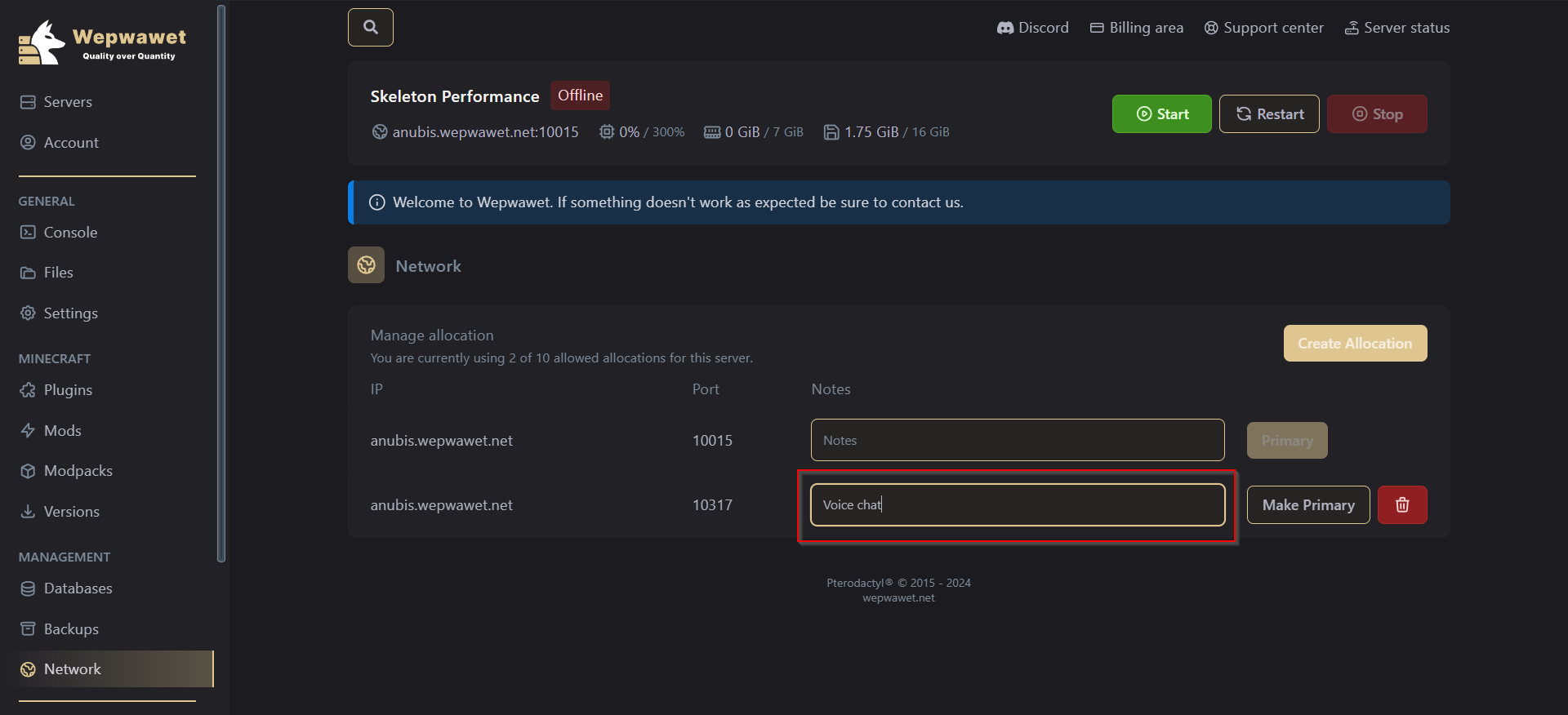
3. Change Primary Port.
The server is hosted on a primary port (which is marked but the blacked out ‘Primary’ Button).
You are able to change the primary port by clicking the Make Primary button.
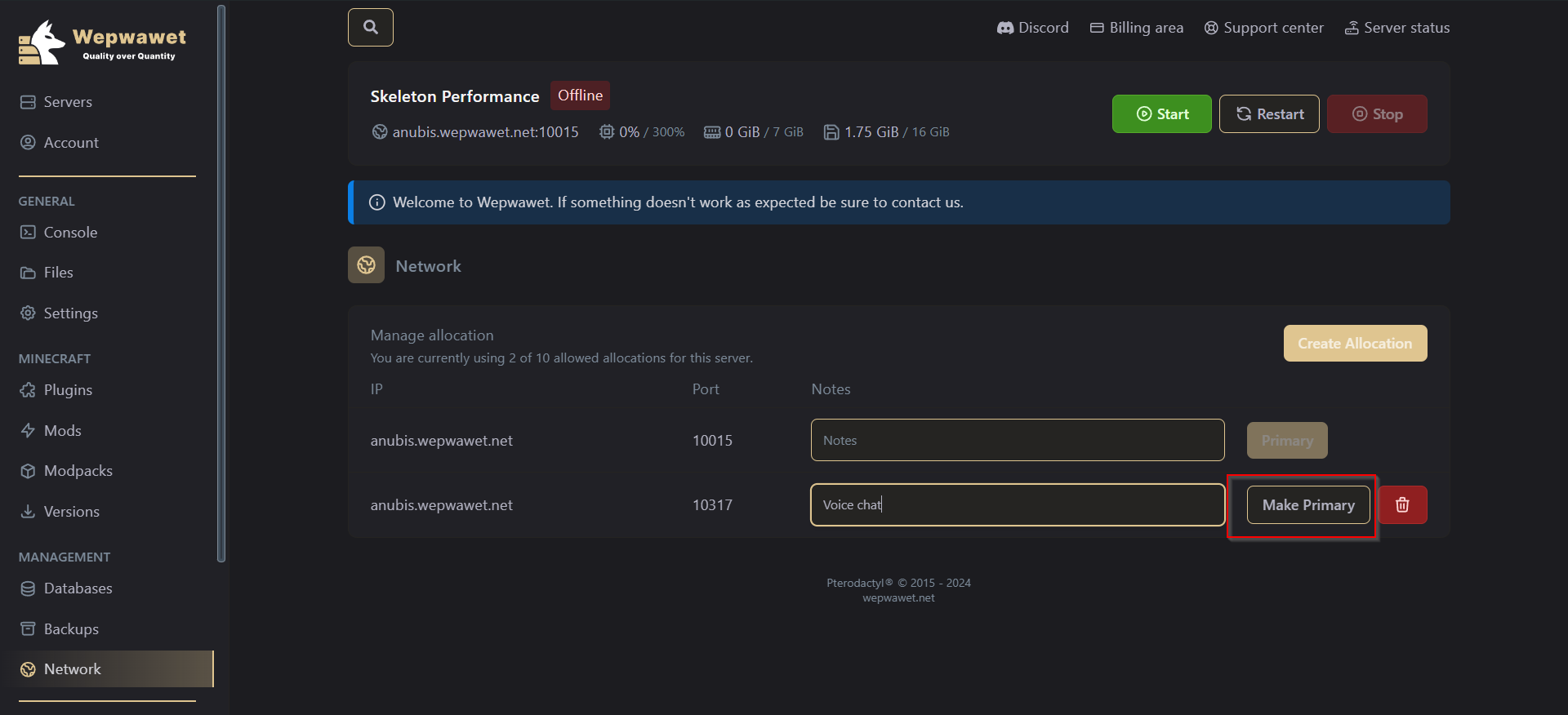
4. Delete a Port.
You are able to delete an unwanted port by clicking on the red Delete button
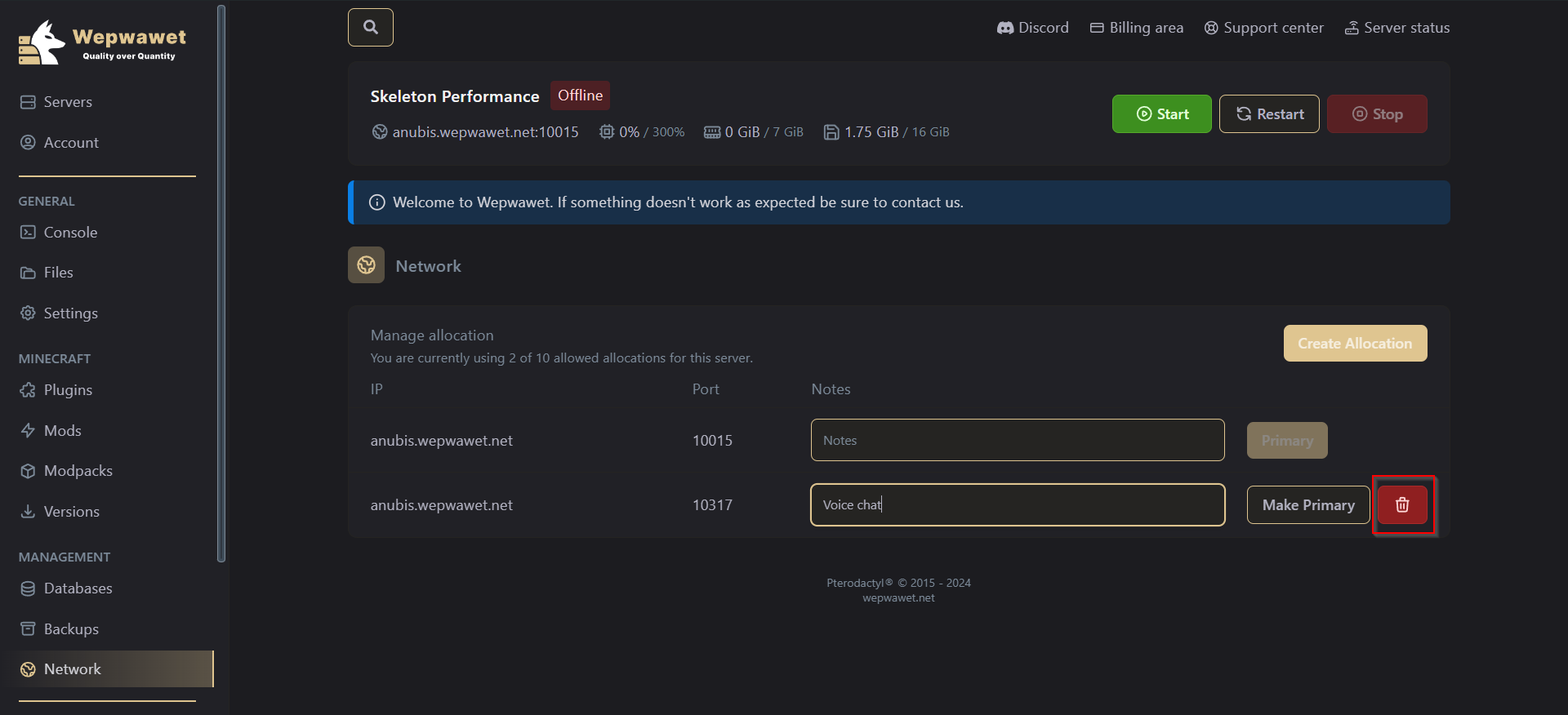
There you go! Now you know how to use the Networks tab!