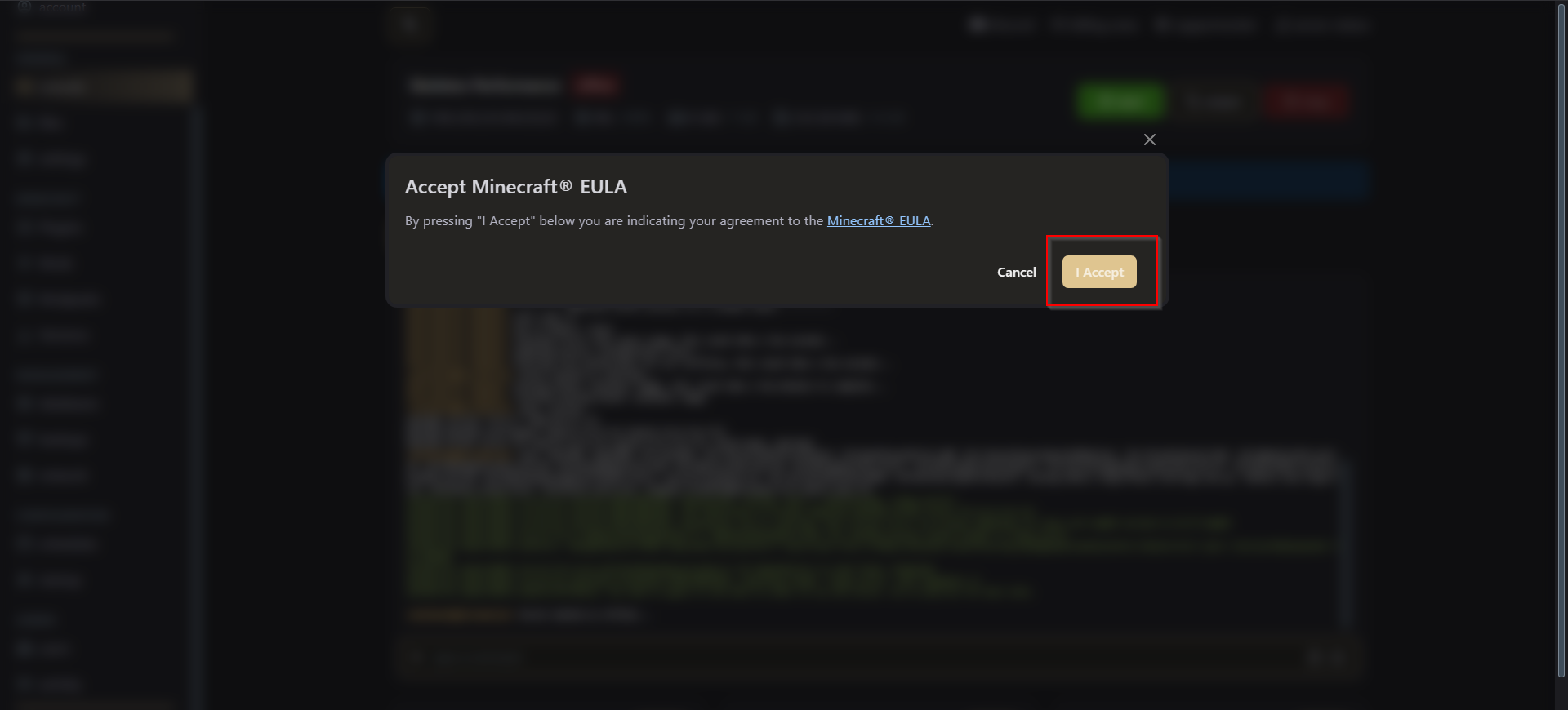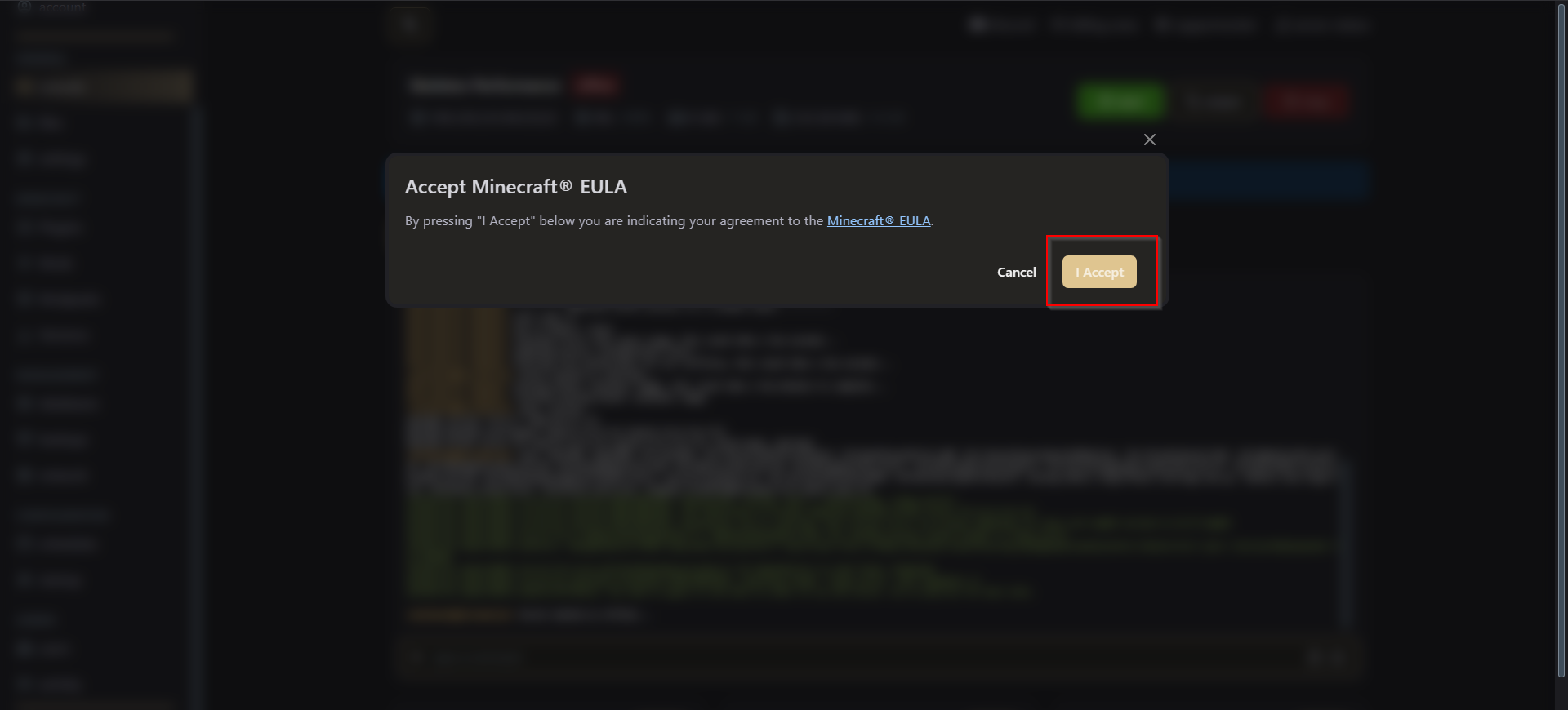Versions:
- Forge
- Paper
- Spigot
Tutorial Video
- Manual Installation
1
First Step
Download the Forge Installer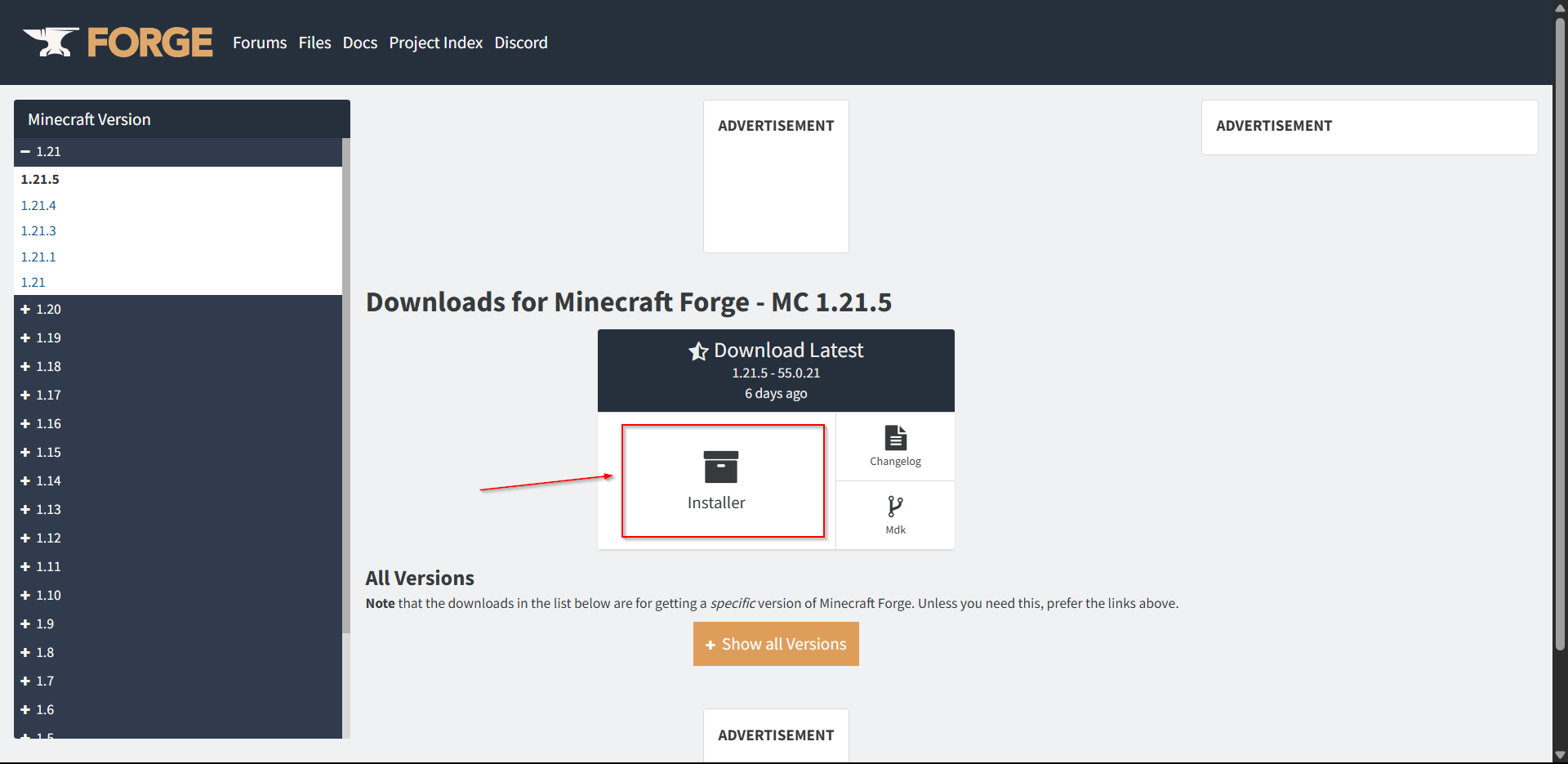
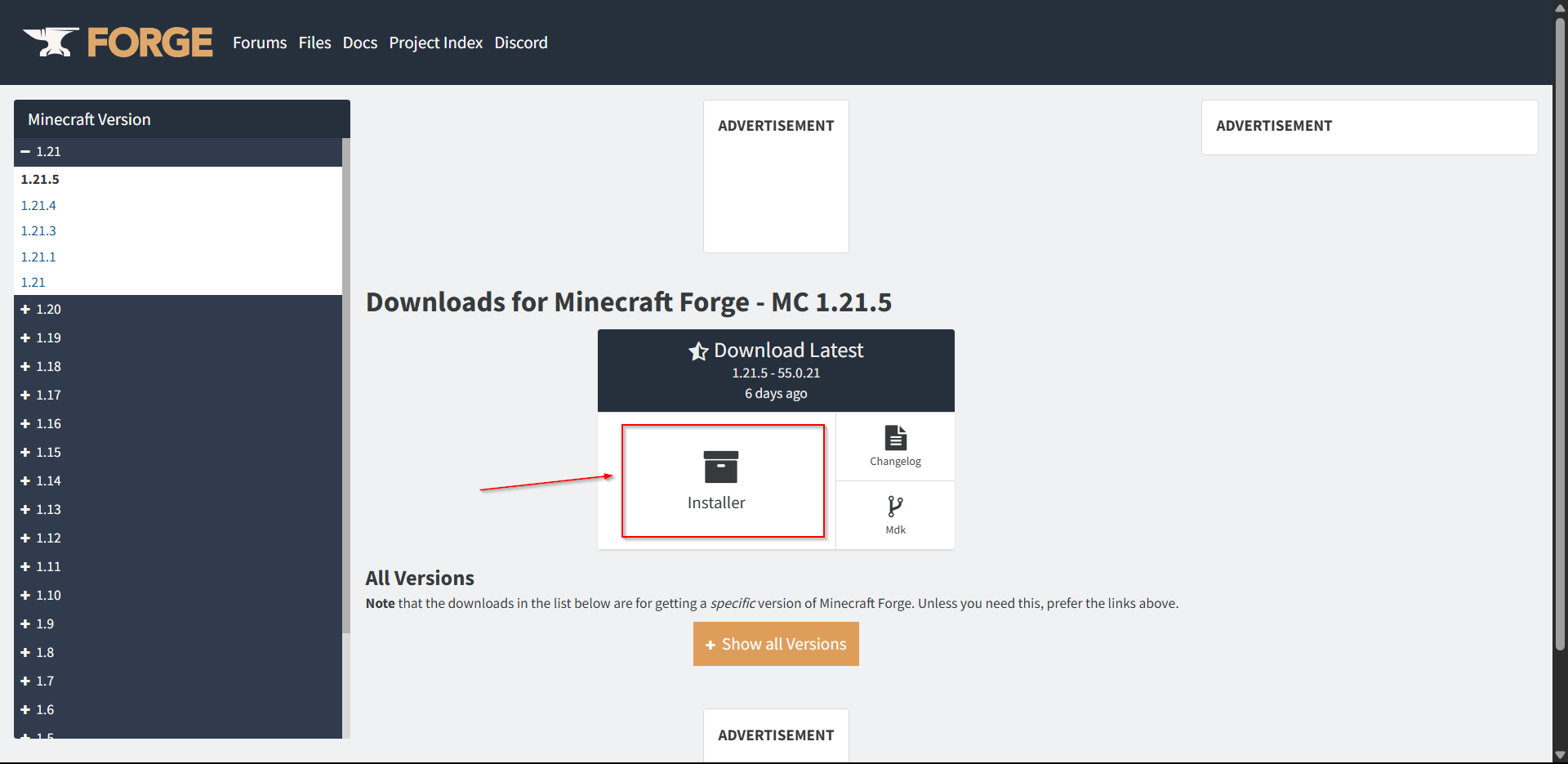
2
Second Step
Run the Installer and click Install Server and change the location of where you would like the files to be extracted into.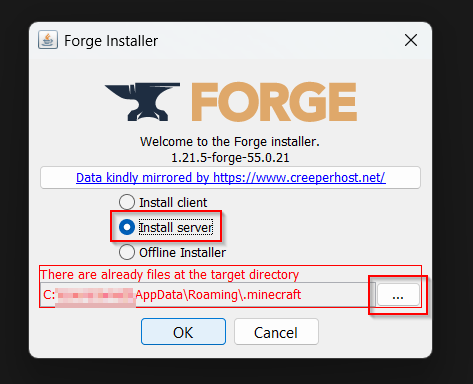
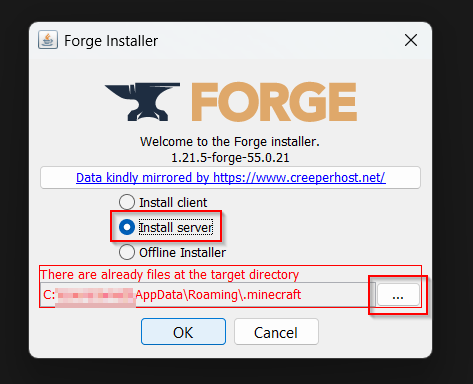
3
Third Step
Head over to the folder of the server files.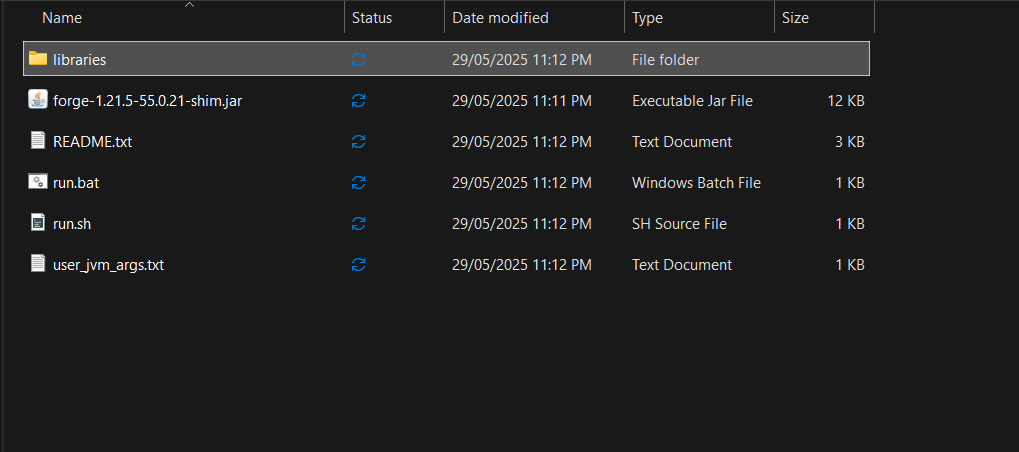
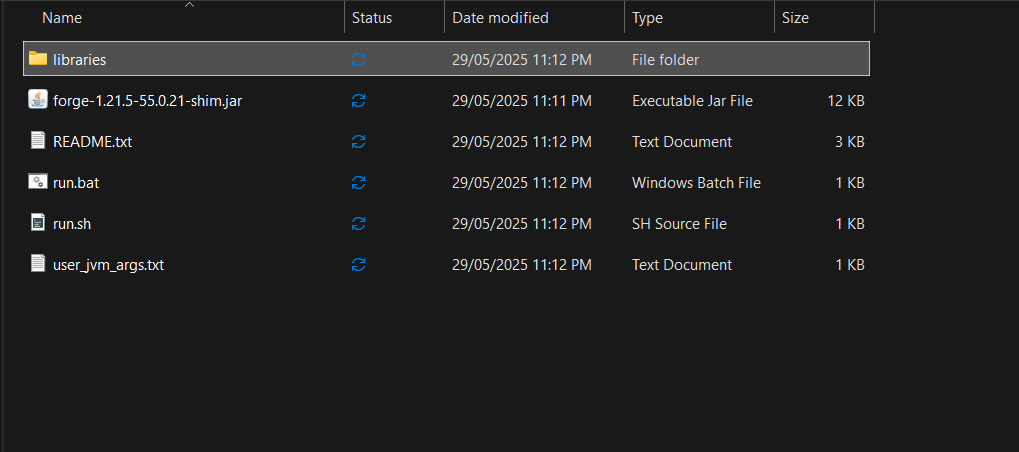
4
Fourth Step
Head over to the location: \libraries\net\minecraftforge\forge[server_version]

5
Fifth Step
Copy the unix_args.txt file and paste it in the folder where you extracted all the forge files into.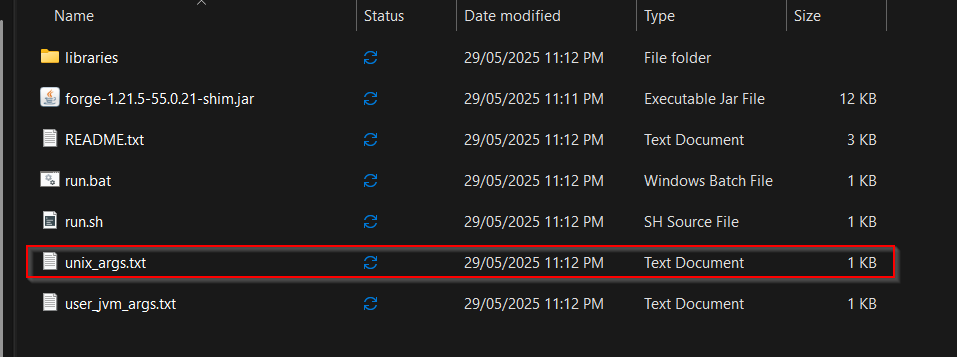
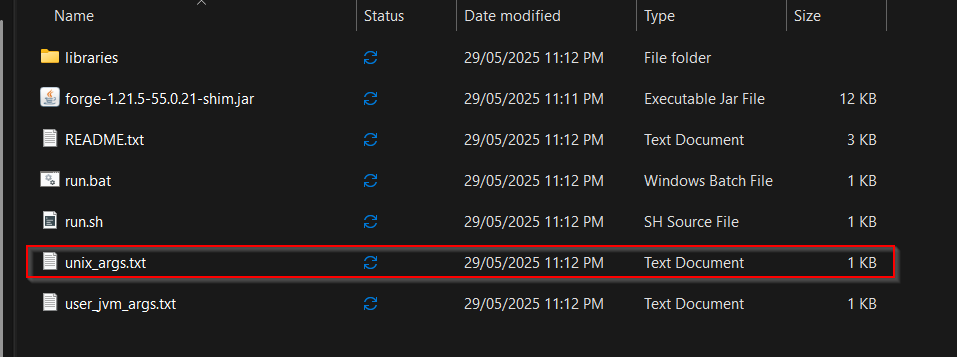
6
Sixth Step
Select all the files in the folder, Right click and Send to compressed folder.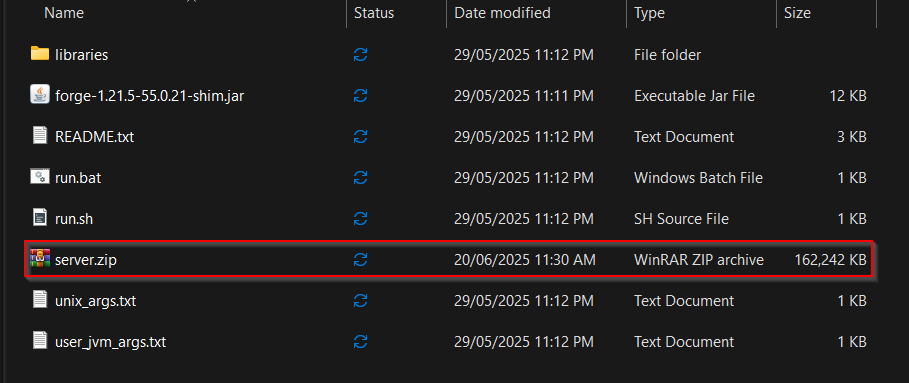
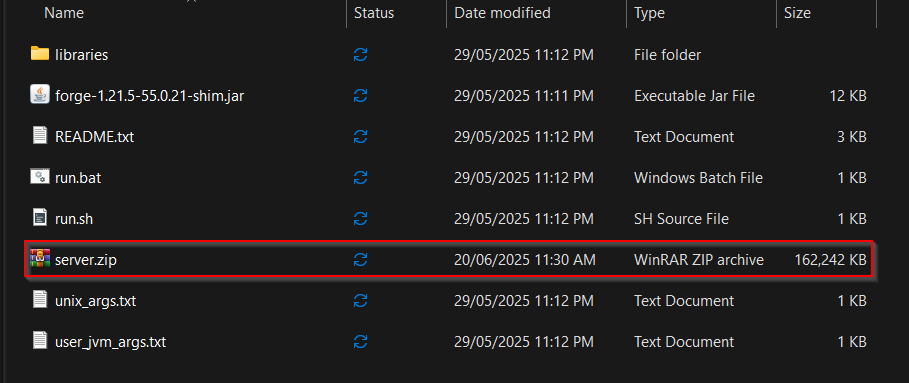
7
Seventh Step
Head over to your Wepwawet Panel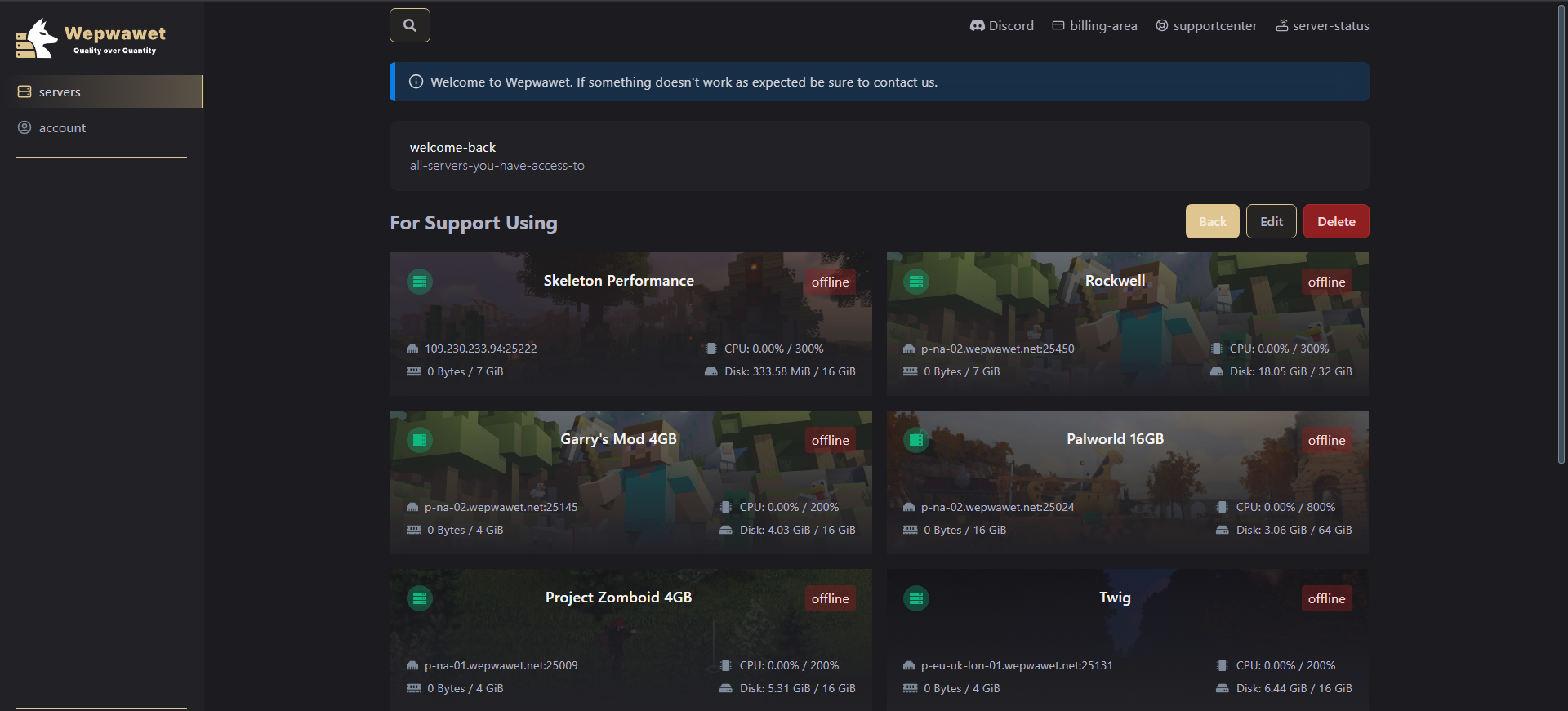
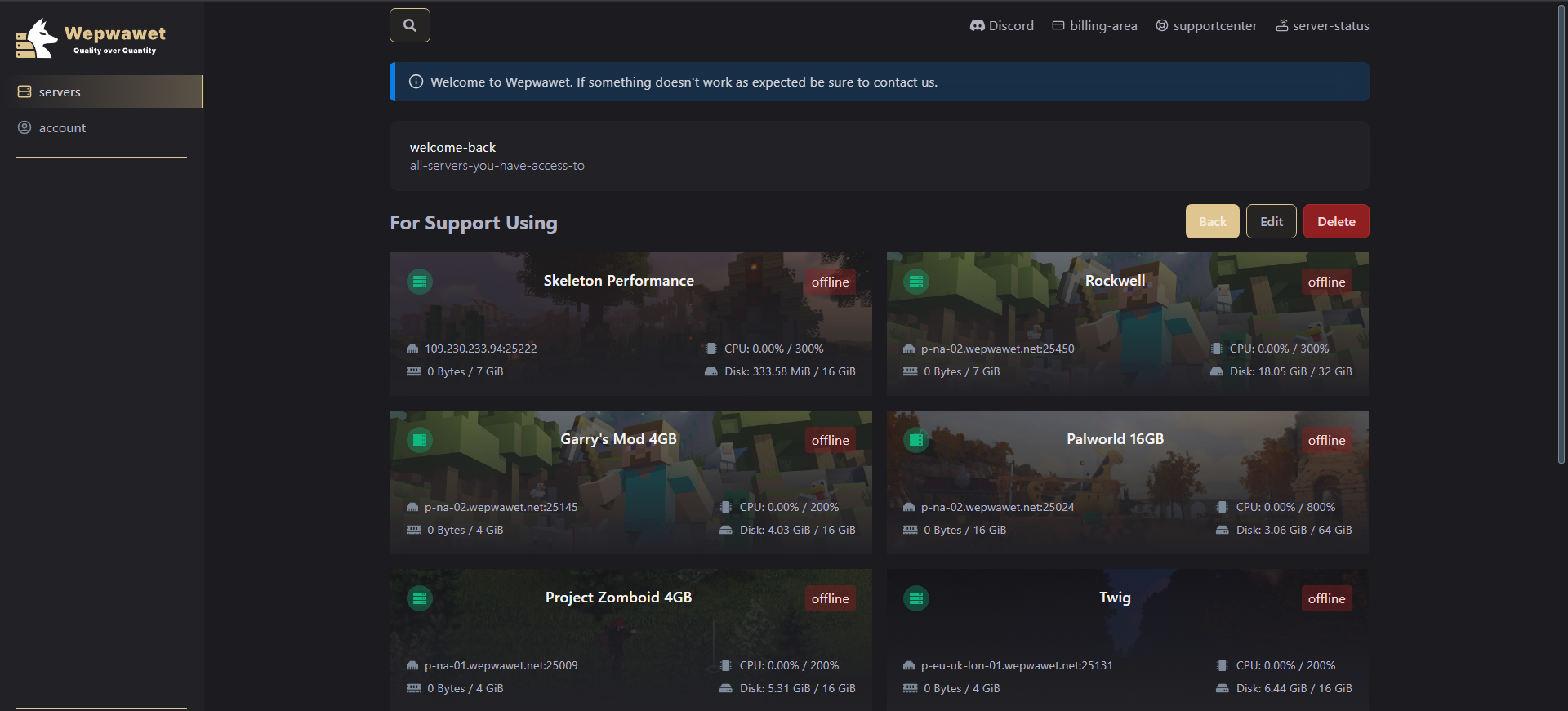
8
Eighth Step
Click on your preferred server, Head over to the Files tab and delete all the files and upload the zip file you created in the previous step.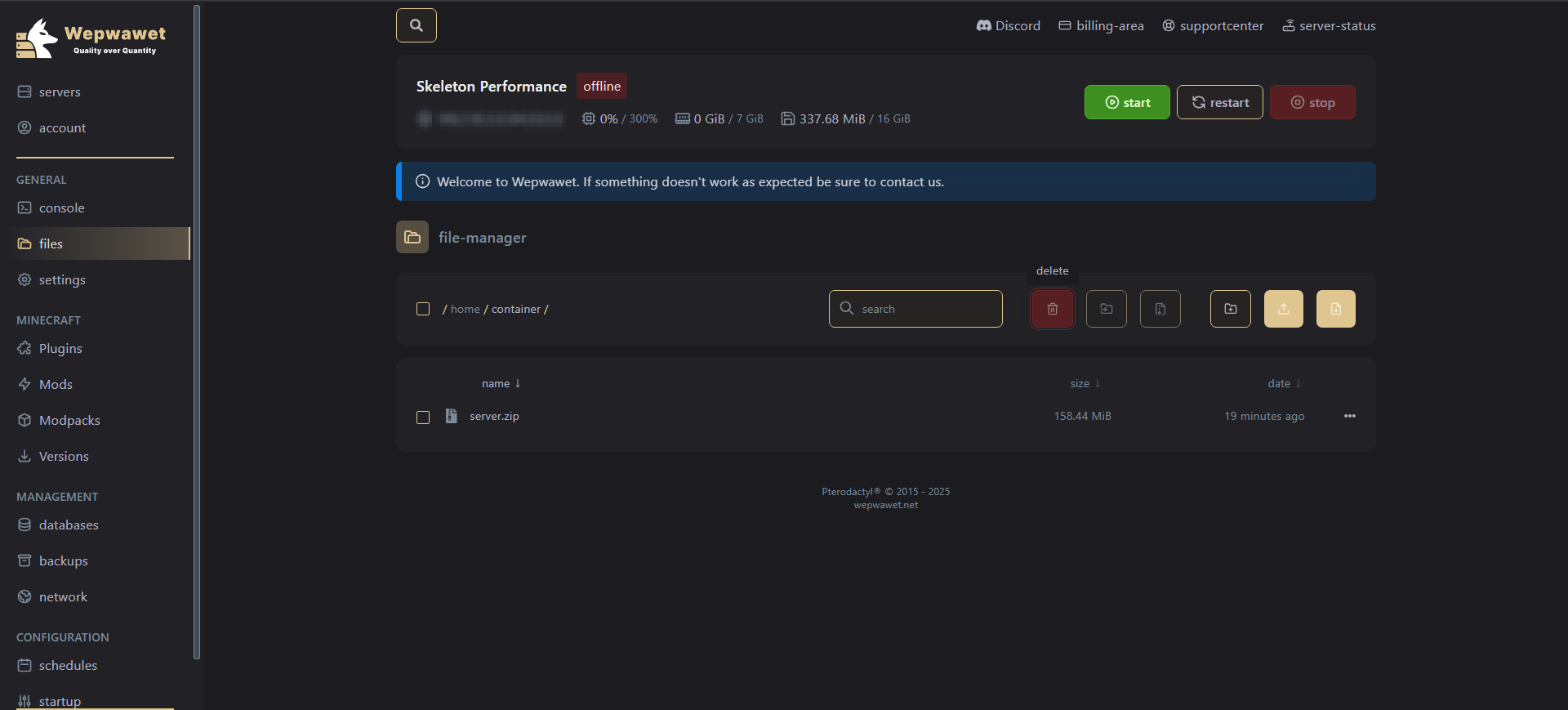
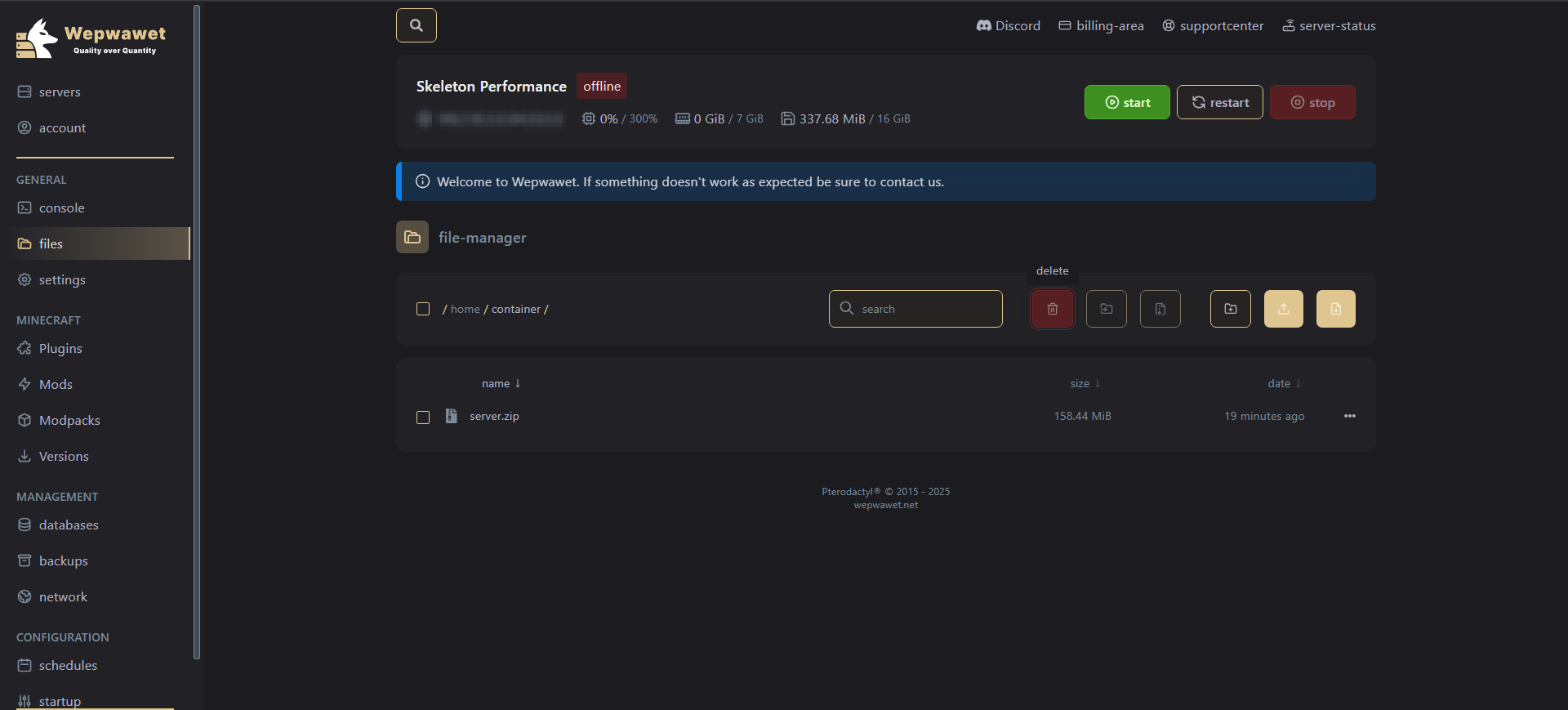
9
Ninth Step
Unarchive the uploaded zip file.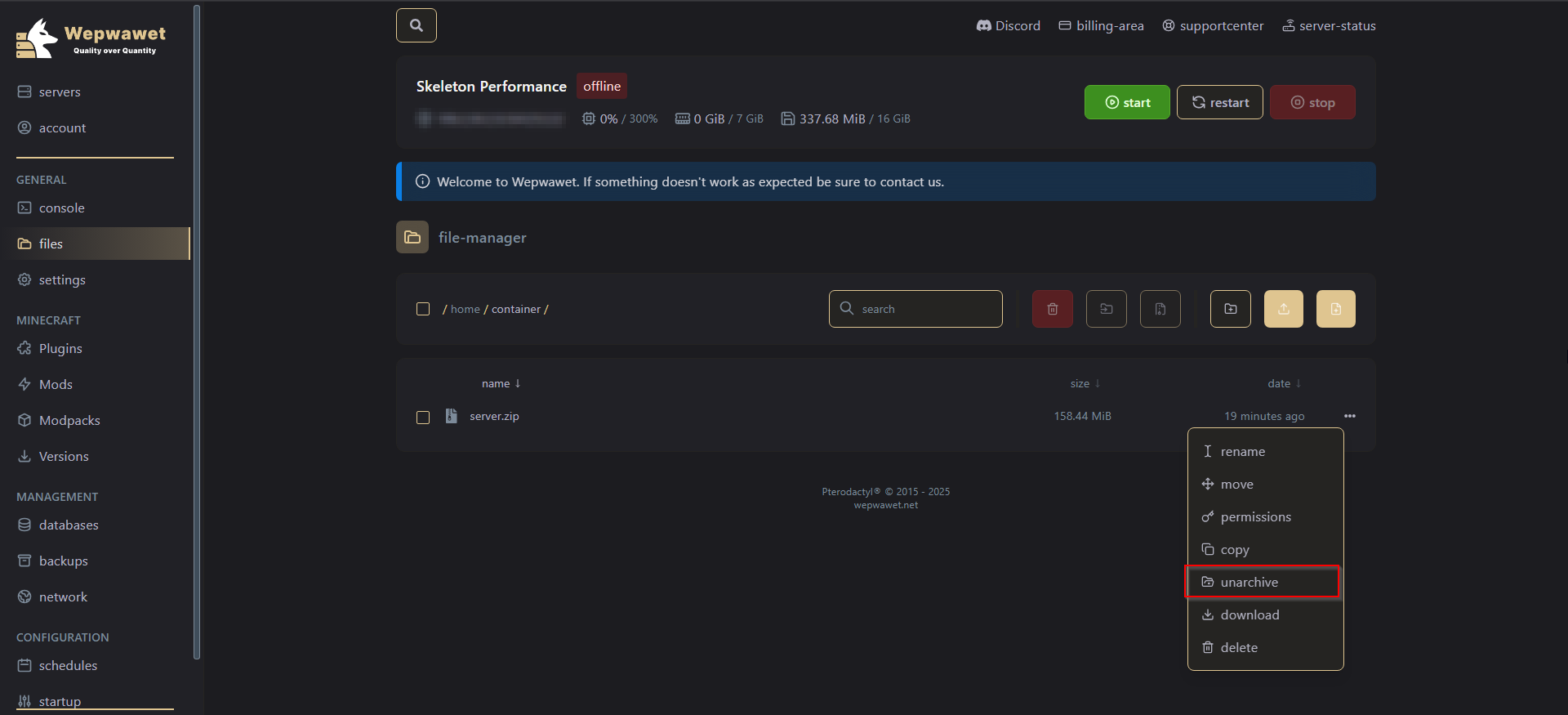
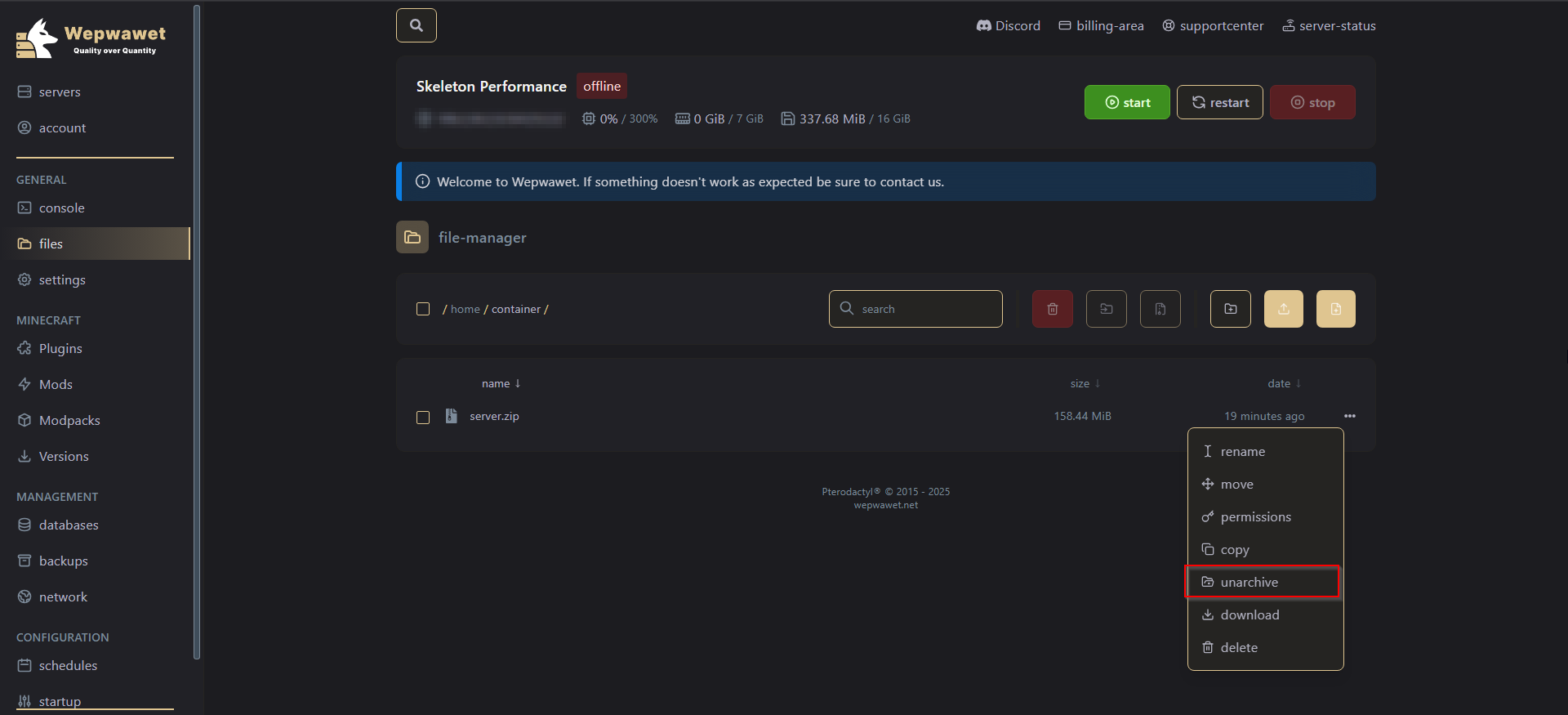
10
Tenth Step
When the files are done archiving, Copy the name of the .jar file.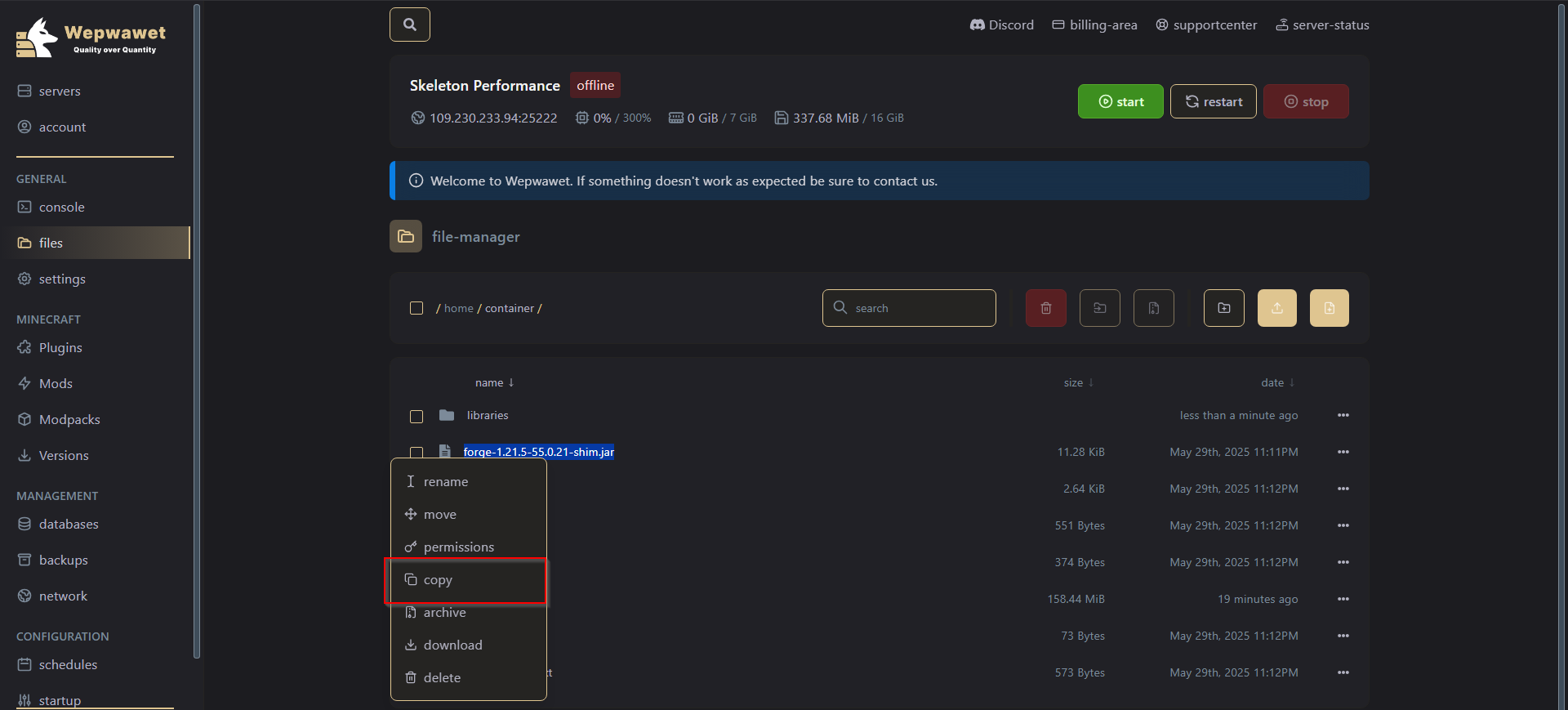
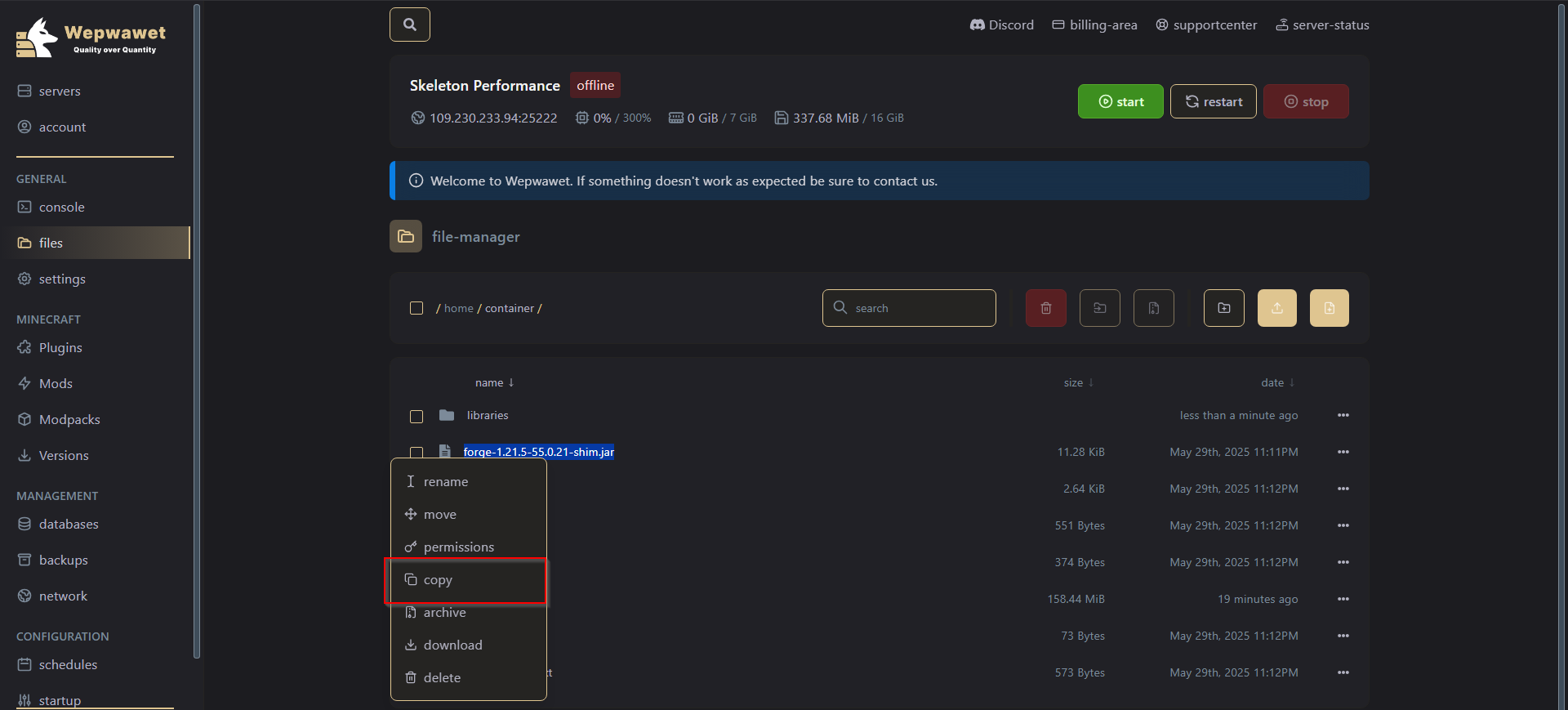
11
Eleventh Step
Head over to the Startup tab and paste the name of the .jar file in the SERVER JAR FILE field.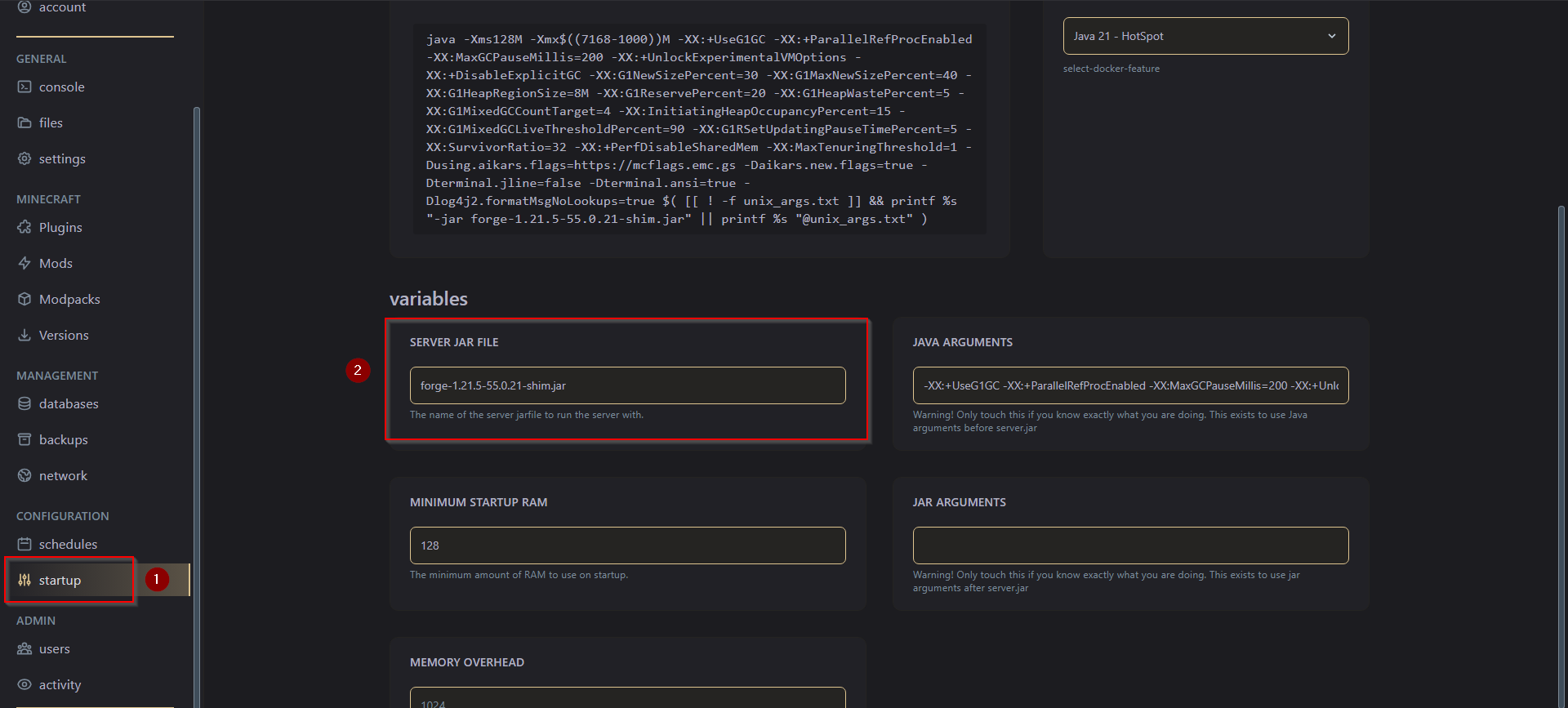
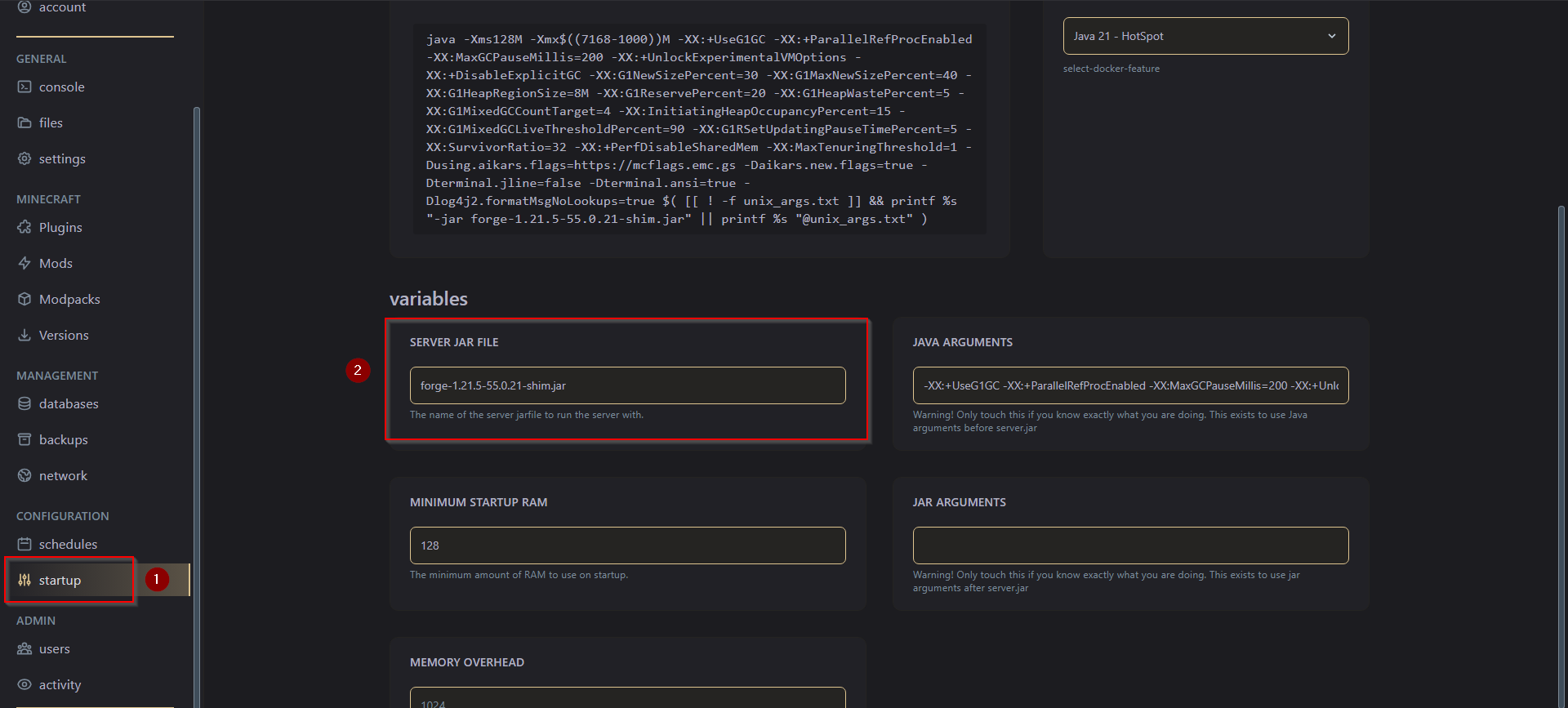
12
Twelfth Step
Head over to the Console tab and hit the Start button.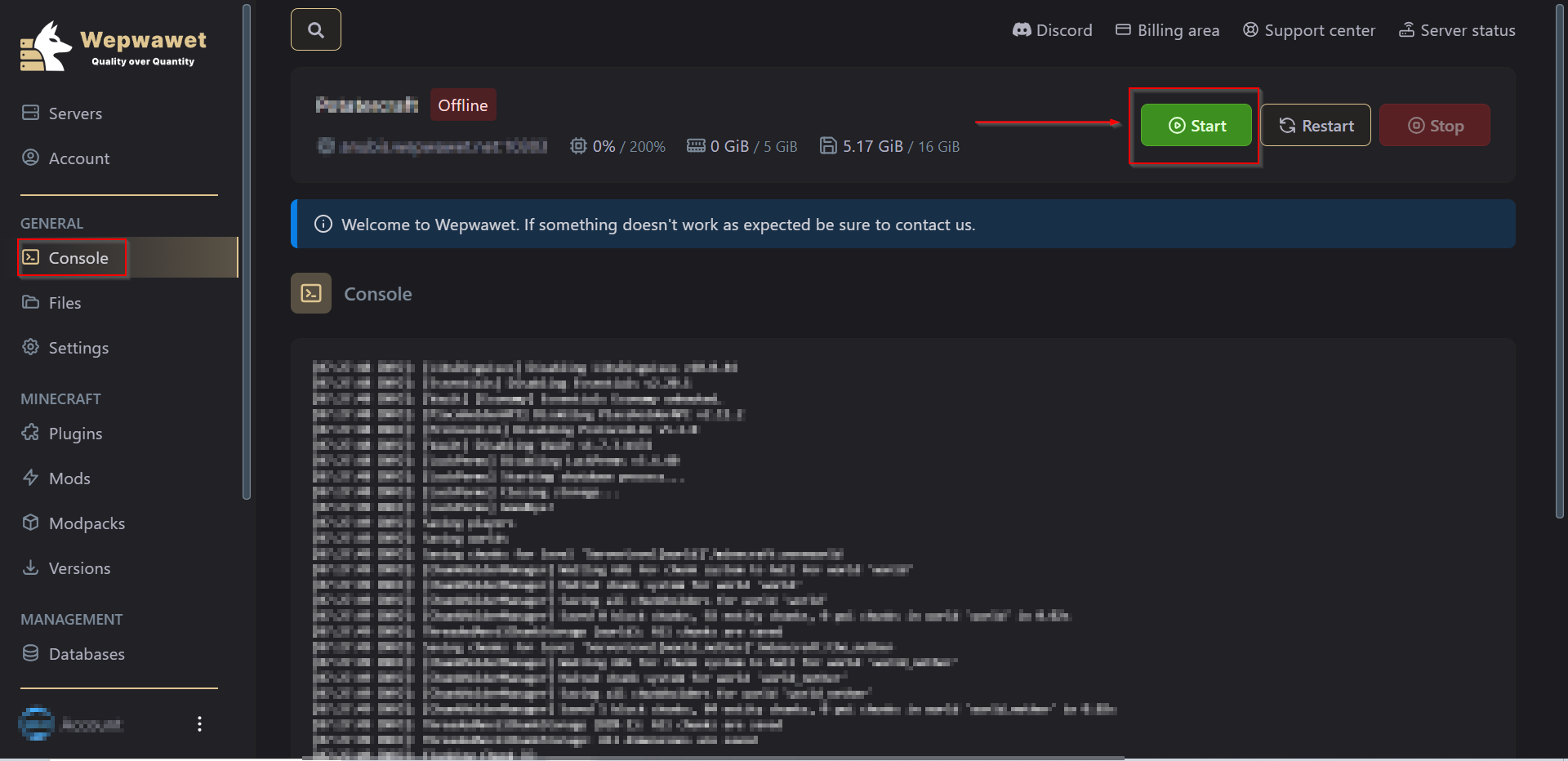
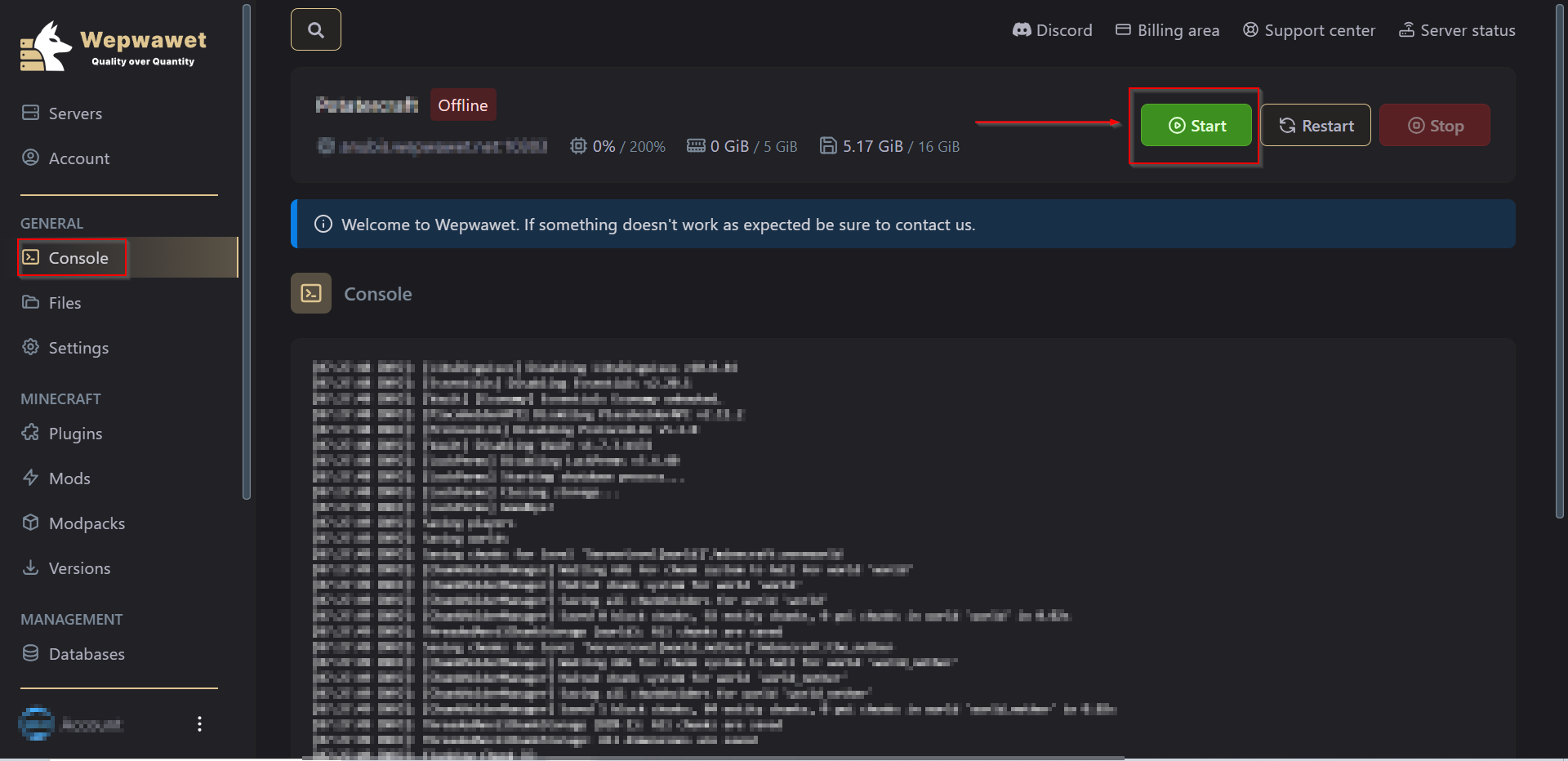
13
Thirteenth Step
Accept the EULA and the server will restart automatically.